How to Purchase an OpenMetal Private Cloud
In this article, you will learn how to purchase an OpenMetal Private Cloud using the OpenMetal Central portal. Through OpenMetal you get the benefits of private cloud control on-demand.
Purchase options available
- Buy your trial cloud
- Buy a cloud other than your trial cloud
- Keep your trial cloud and purchase an additional cloud
- Get a longer trial before purchase
Buy your trial cloud
You can set up your trial cloud as a proof of concept and be prepared to simply move your cloud into production after your trial period is over. You can set this up before you even launch your trial cloud.
From the Cloud Home Page, select the Get Started button.
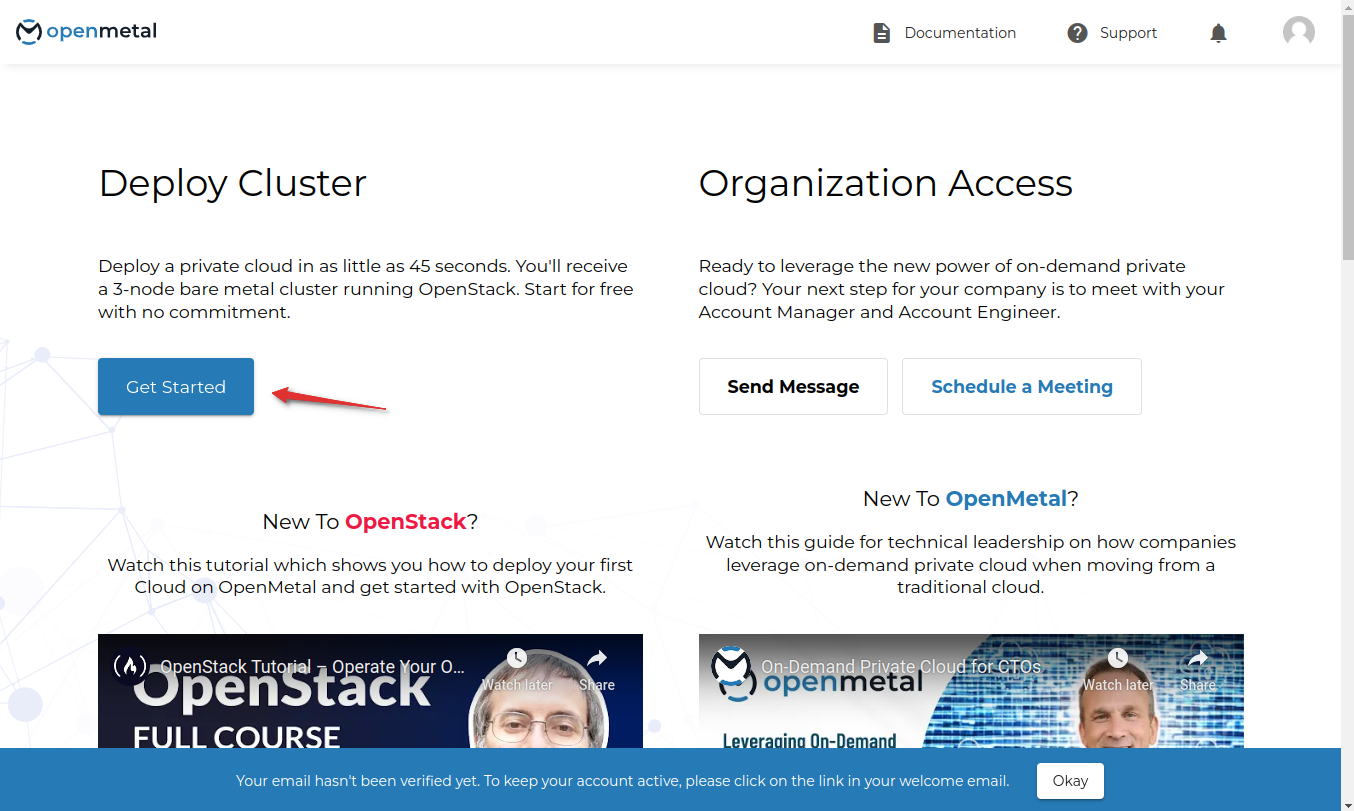
Choose Data Center Location and Deployment Type.
Ashburn, VA
L.A, CA
Amsterdam, NL
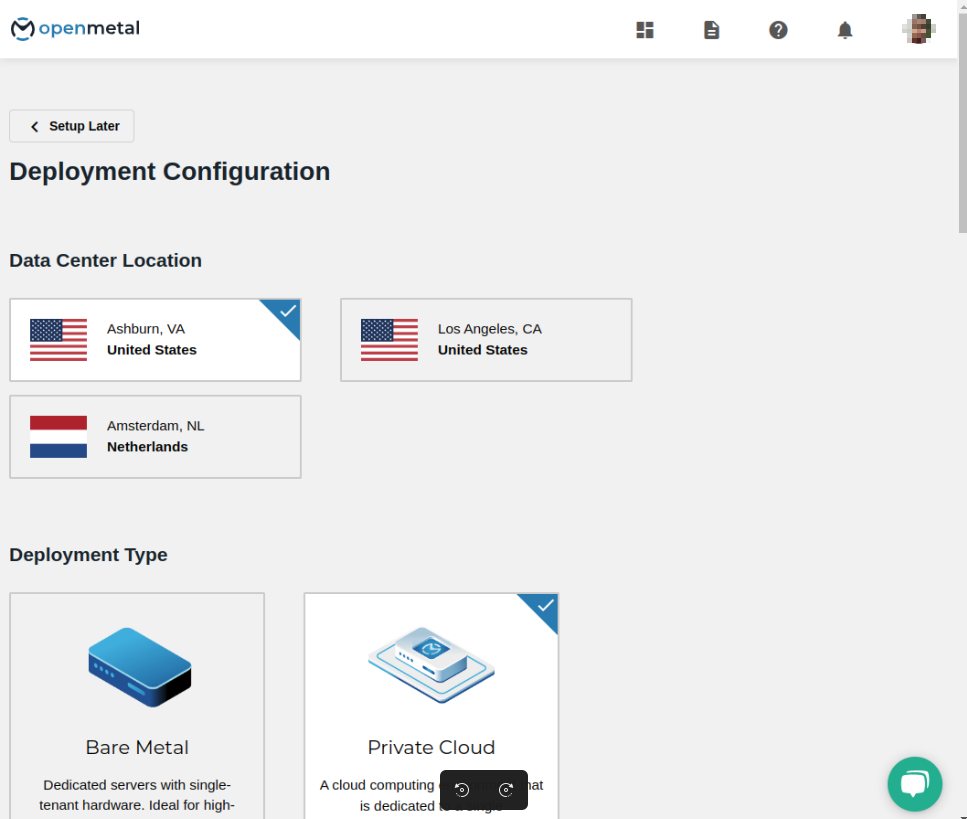
Choose desired hardware.
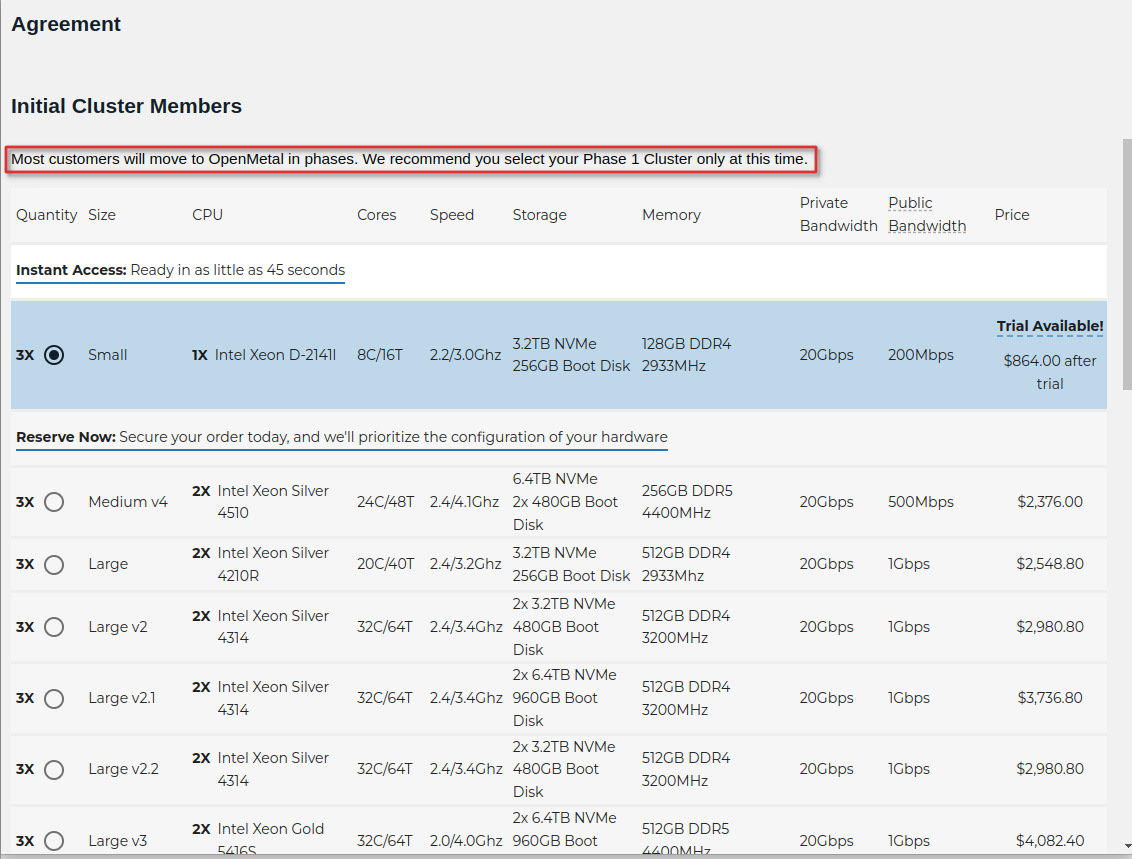
Select "Yes, I'll continue using my cloud..."
Select Continue to Billing in the bottom right. Your cloud will go live at the end of the trial.
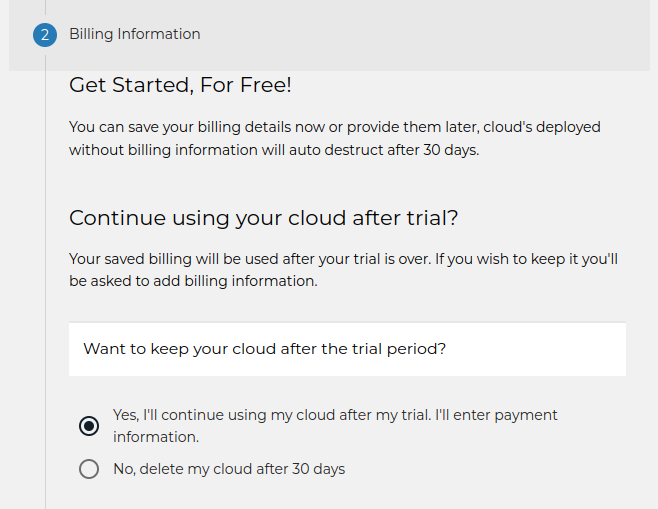
Add your Credit Card Information.
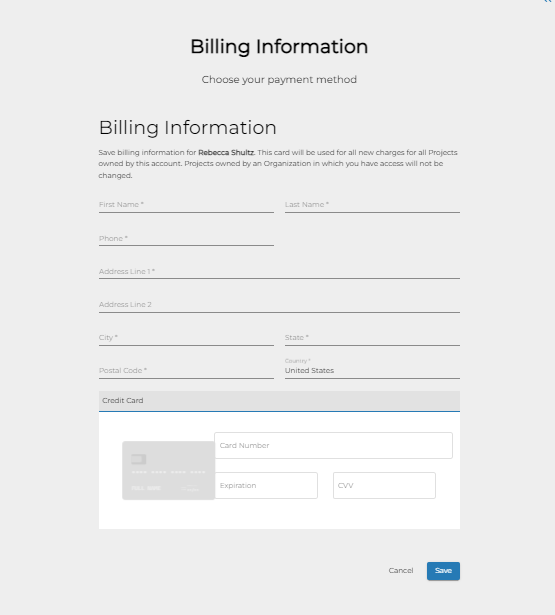
When your cloud trial expires, your cloud will remain active for production.
Purchase your trial cloud after it has launched
If you didn't set up your purchase intention initially, you can do it after your trial cloud is launched. Simply log back in and update your billing parameters.
NOTE! This needs to be done before your trial cloud expires. Once a trial expires, the cloud cannot be recovered.
Sign in to your OpenMetal Central Account.
After logging into OpenMetal Central hover over the icon on the top right.
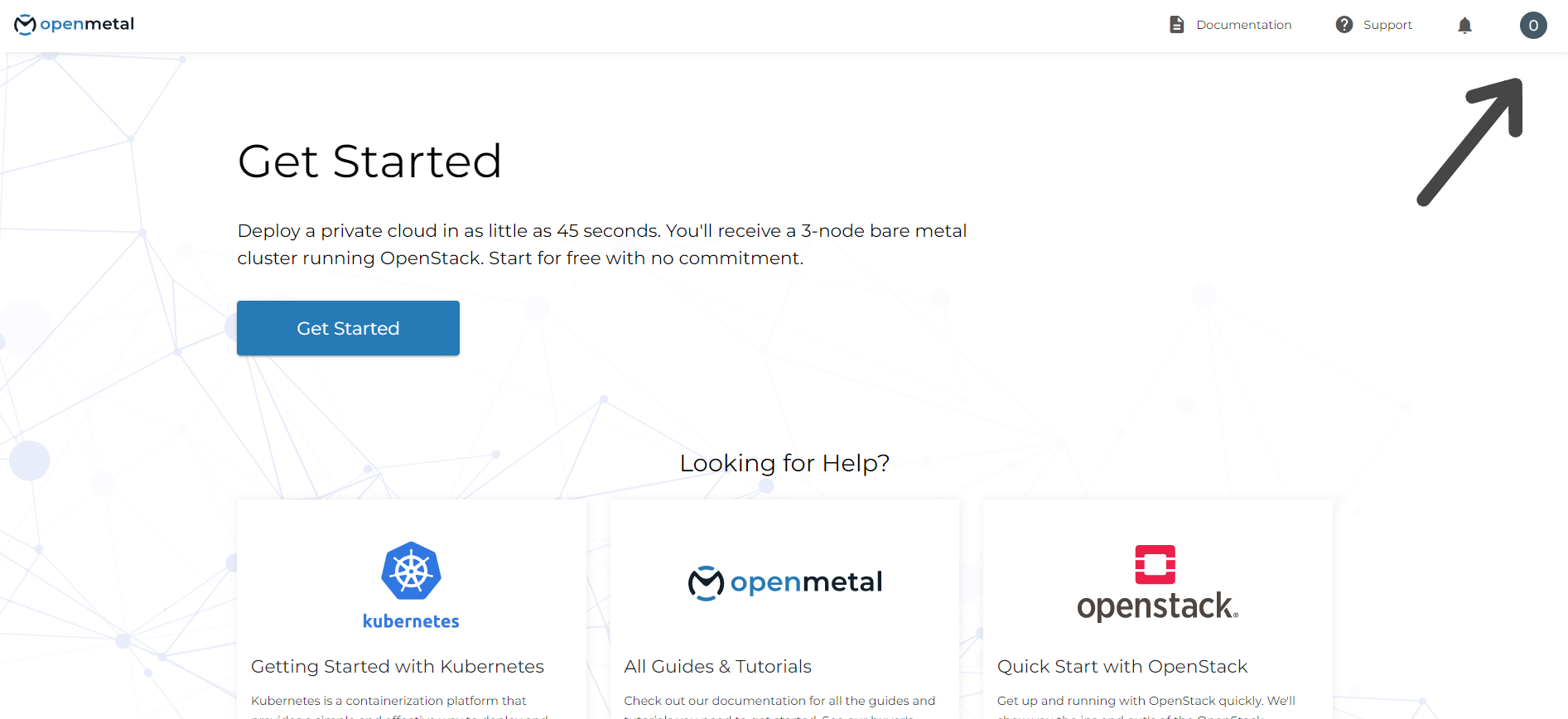
On the drop-down click Personal Profile.
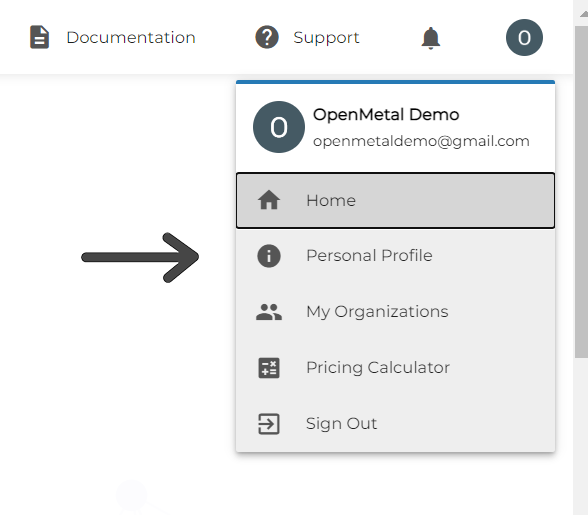
On the left menu click Payment Methods.
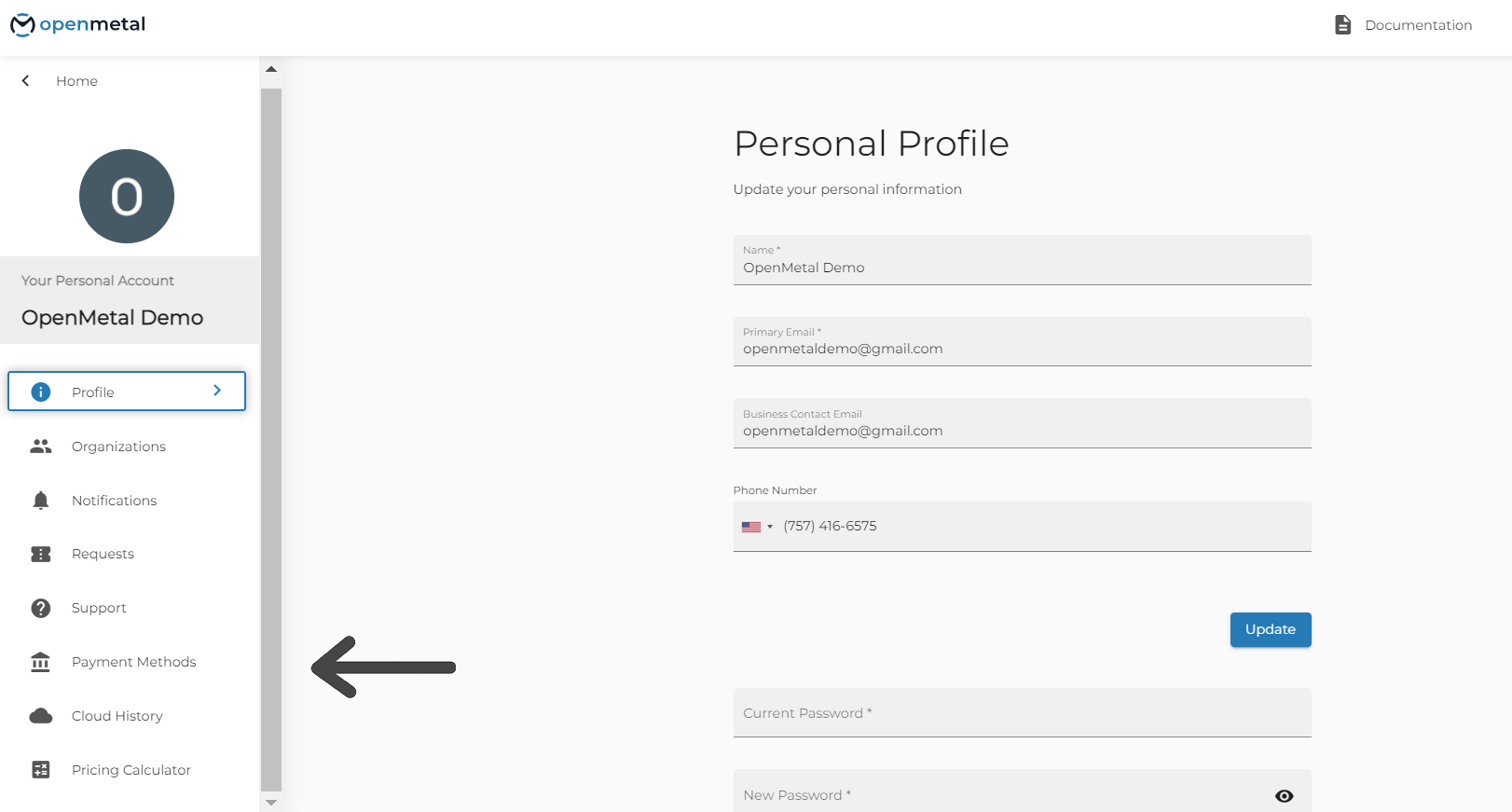
Please note that if you have an organization in Central you can follow the prompt at the top of this page to update your organizational billing instead.
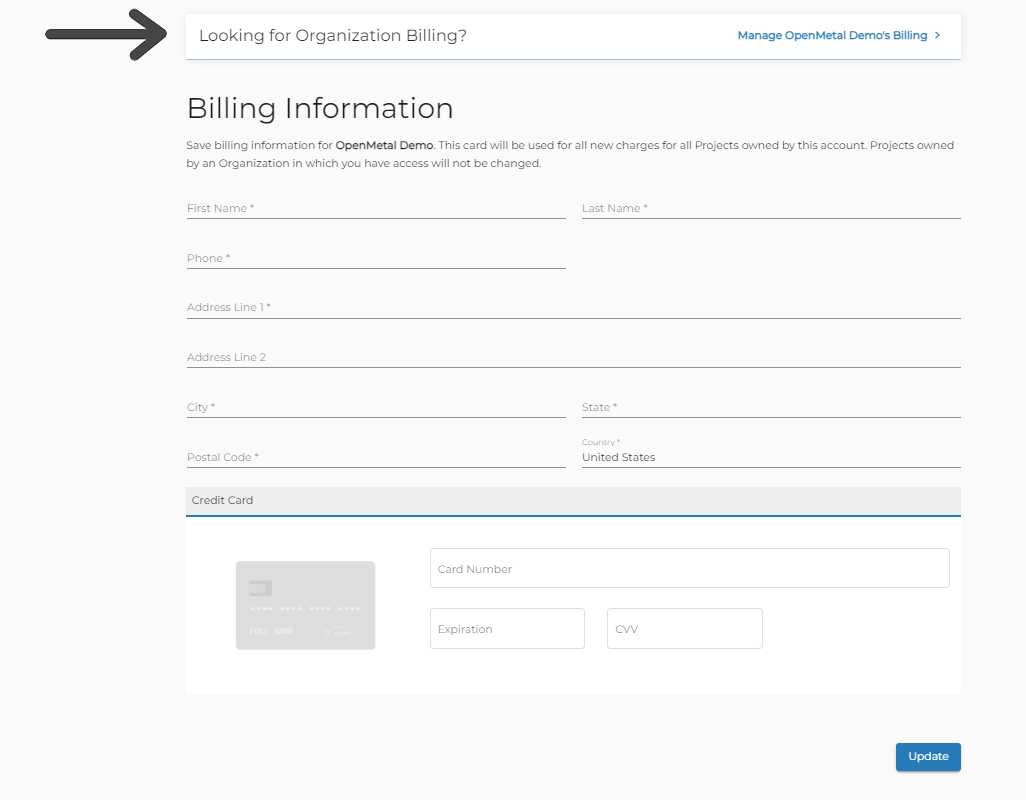
Add your billing information.
Update your choice to purchase your cloud after the trial is over.
Please note that you cannot purchase your trial cloud after the trial cloud has expired. If you need to add time to your trial cloud to prevent this please let us know.
Extending your current trial
To extend a current trial cloud Create a Support Request in your OpenMetal Central portal. Request a trial extension and why you need it.
This needs to be done as soon as you can.
Only select requests will result in an extended trial.
OpenMetal is not responsible for any complications that result in a trial cloud expiring.
If you want a cloud other than your trial cloud
If you used your trial cloud to learn the platform and want to purchase a cloud other than the cloud that you launched for your trial.
Buy a new cloud after the trial has expired
After your cloud expires, go back to the Central Home page.
Click get started.
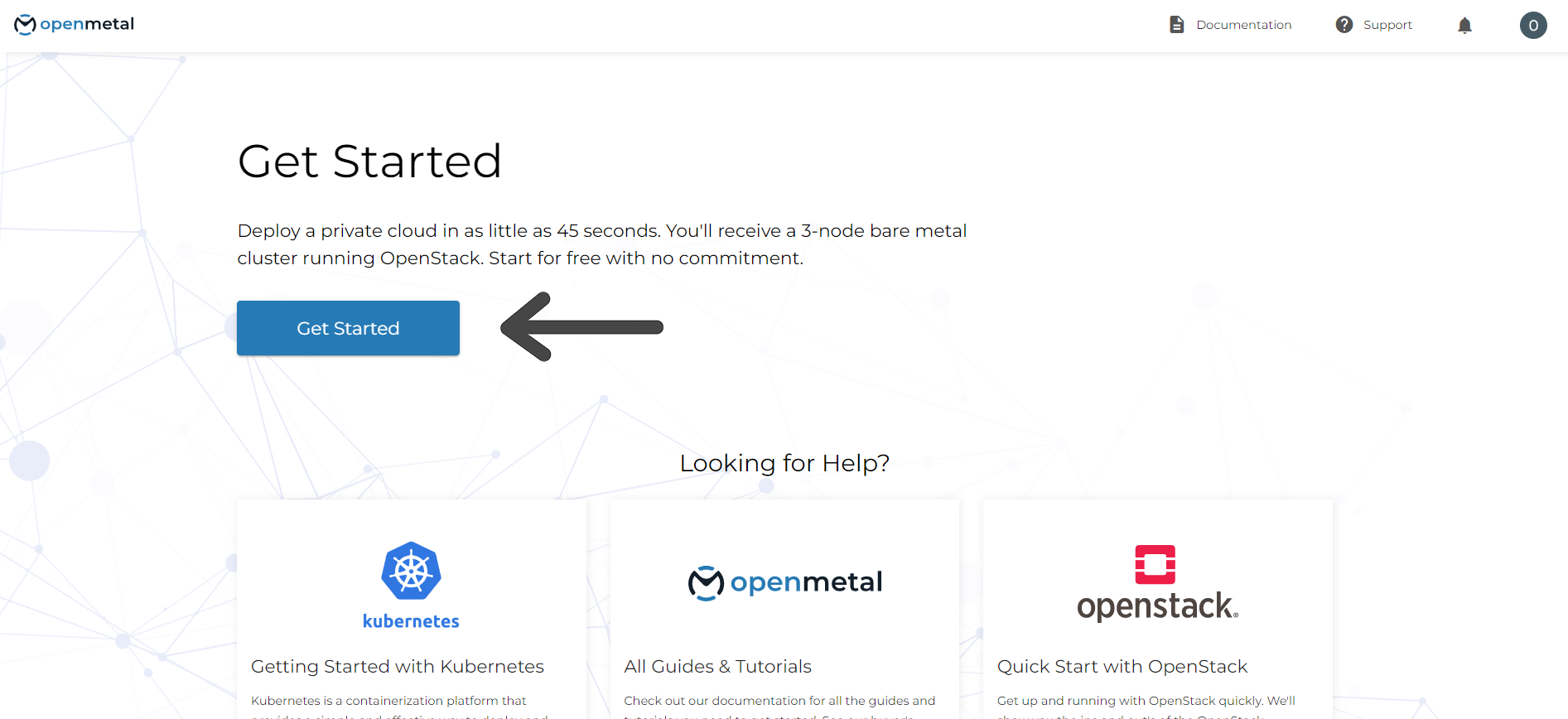
Choose your cloud size.
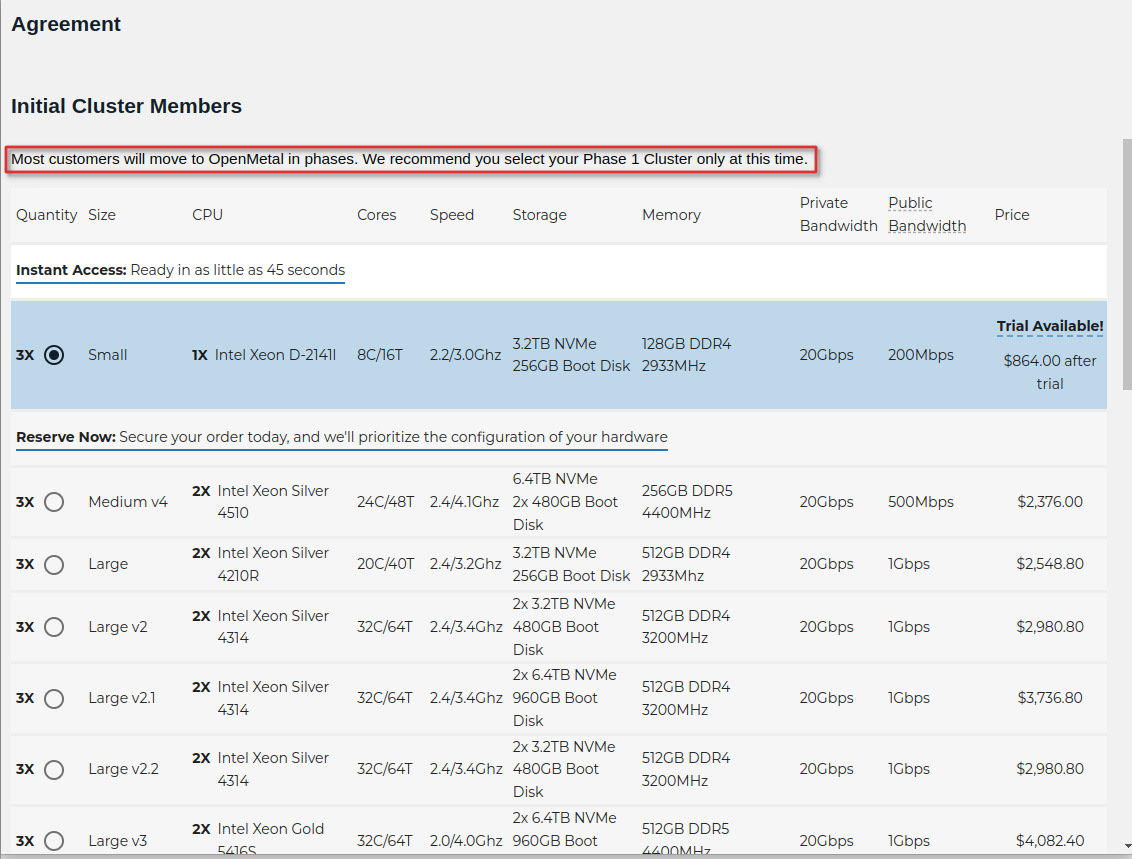
Add your billing information as prompted. (Skip this step if already added.)
Log back in before the trial period ends, add billing information, and request to pay for that trial.
To start with a longer cloud trial
An Organization Trial is required if you know up-front that the standard cloud trial does not provide enough time to develop and test your required functionality, or you wish to invite a team to develop and test your trial cloud. For this, you need to have an Organization Trial.
Requesting an Organizational Trial
If you have not already done so, create an organization inside OpenMetal Central.
Submit a Support Request requesting your organizational trial be approved.
Need help or have questions that are not covered here? Submit a support request or book a meeting with one of our teams.