Working with Images
Images in OpenStack are what powers instances. In this guide, you will learn how to view images, upload your own, and make snapshots of images.
An image is a file that contains a bootable operating system. Many different cloud image sources are available for download from major operating system providers like CentOS, Ubuntu, and Debian to name a few. You can also make your own images from scratch or create them from volumes or running instances. Snapshots of instances can be created which can serve both as a backup and also a template for other instances.
List and Upload Images
List images
To begin, you will need to know where to find images in OpenStack.
In Horizon, images are found on the left through Project -> Compute -> Images.
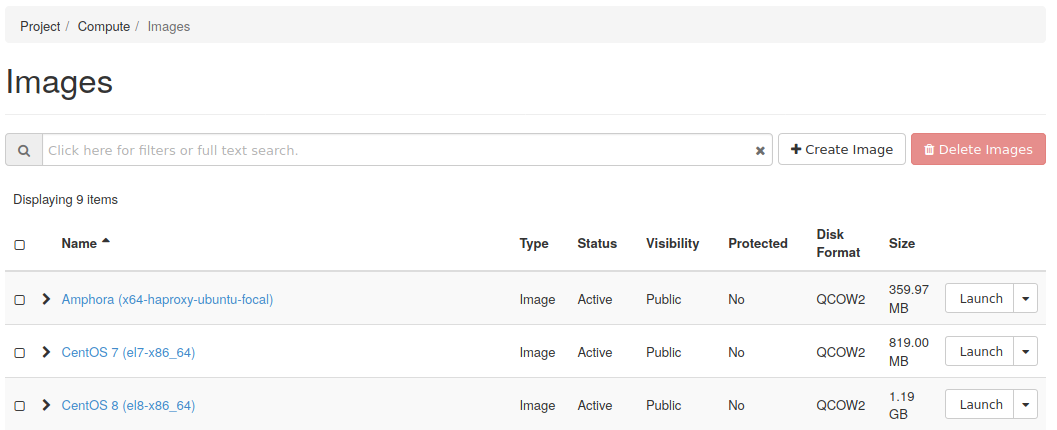
Upload images
To upload an image into OpenStack, the image needs to first exist on your machine, and then you can use Horizon to upload it.
This section will walk you through uploading the CirrOS image.
Step 1 -- Download the CirrOS image
To start, first download the CirrOS image to your machine.
The latest version of CirrOS is available from their download page. Ensure the latest version of the CirrOS image is downloaded.
Step 2 -- Upload the image into OpenStack
To upload an image navigate to Project -> Compute -> Images. From there, click the Create Image button.

Next, fill in the required details.
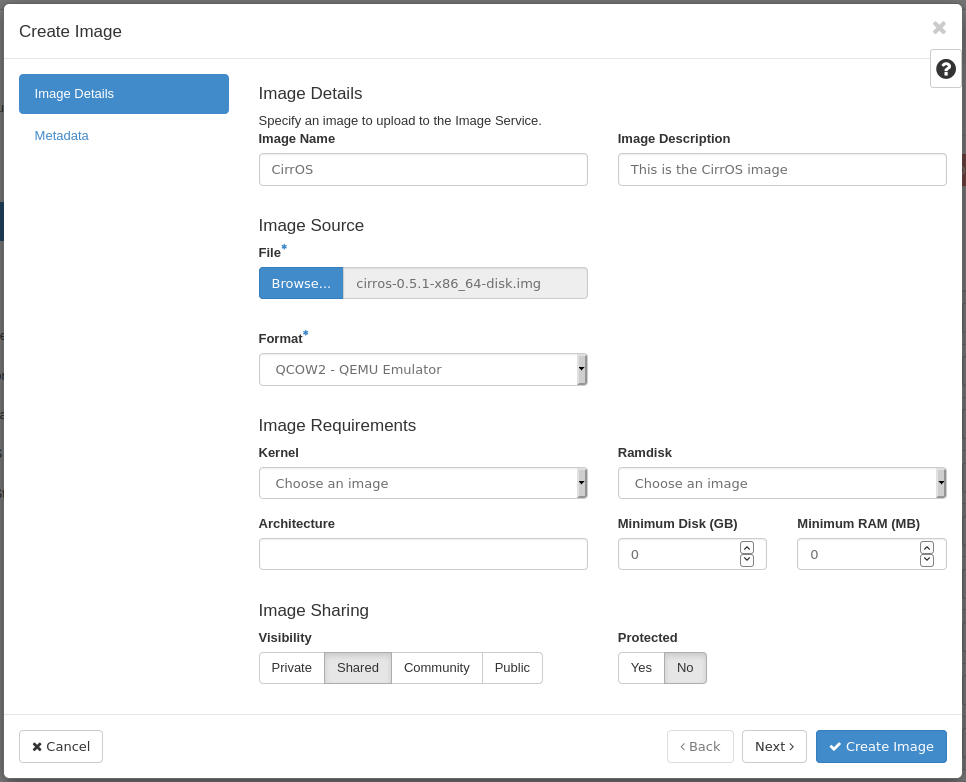
- Image Name - This is what you want to call this image in OpenStack
- Image Description - This is an optional description for the image
- File - Where is the file located on your machine?
- Format - The format should be QCOW2 - QEMU Emulator
Optionally, you can specify requirements, like minimum disk space and RAM, for the image under the Image Requirements heading.
Click the ? icon for assistance with specifics.
Next Steps
With this guide complete, move on to the next guide, which explains how to create an Instance in Horizon.