Getting Started with OpenStack Horizon
Introduction
To get started with using your cloud, we introduce Horizon, OpenStack's dashboard. It is accessible through a web browser and allows a user to interact with the cloud. As an administrator, most of the cloud can be managed this way.
How to Log in to Horizon
The Horizon administrator password is present in a file within the cloud itself. This section walks you through the steps required to obtain this password.
Step 1: Log in to OpenMetal Central
To get started, navigate to OpenMetal Central and log in.
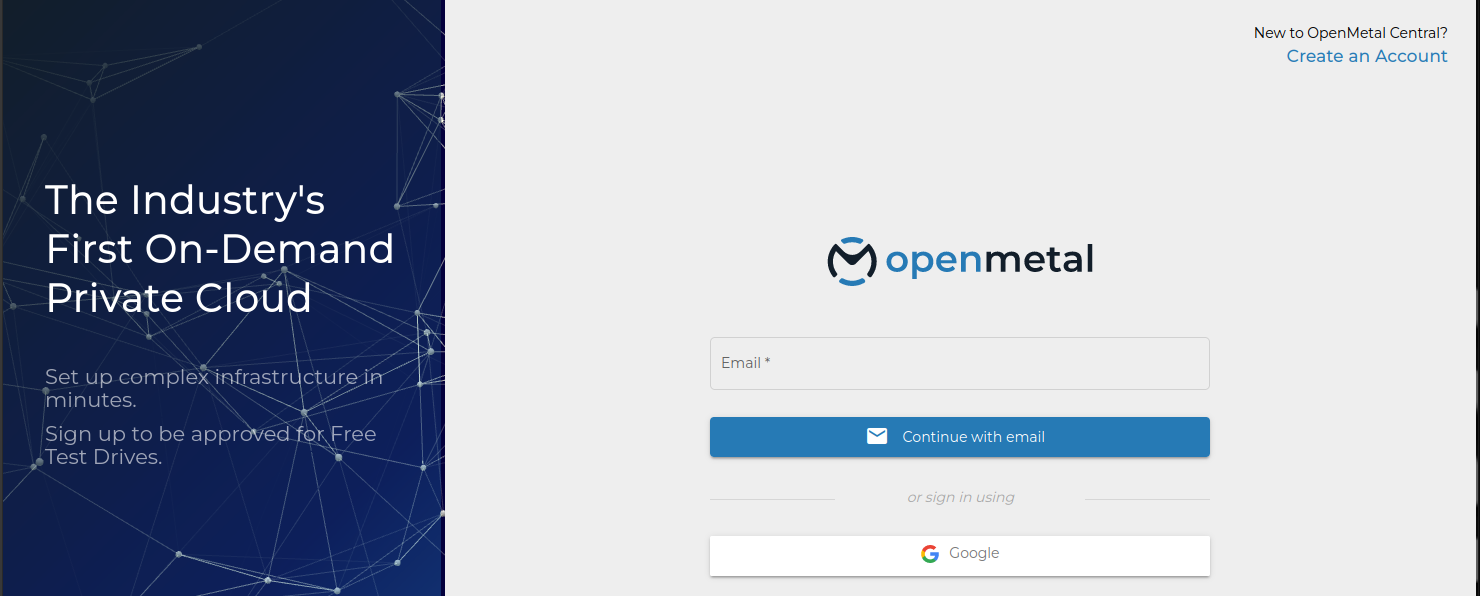
Figure 1: OpenMetal Central Login Page
Step 2: Navigate to Cloud's Details Page
Click Manage to the right for the cloud you're working with to load this cloud's details page.
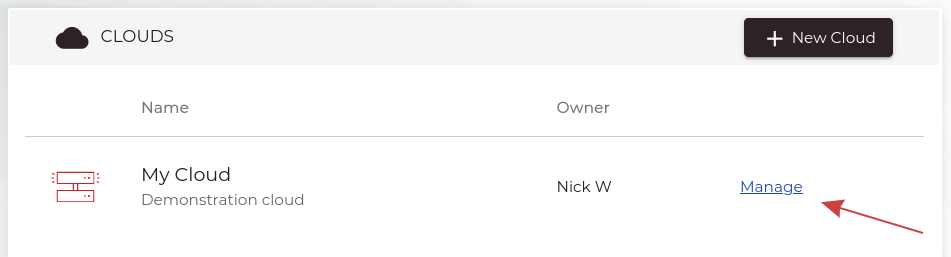
Figure 2: Cloud List
Step 3: Load Horizon URL
Next, navigate to the Horizon link within the left sidebar, or the Launch Horizon button under Cloud Management Dashboard.
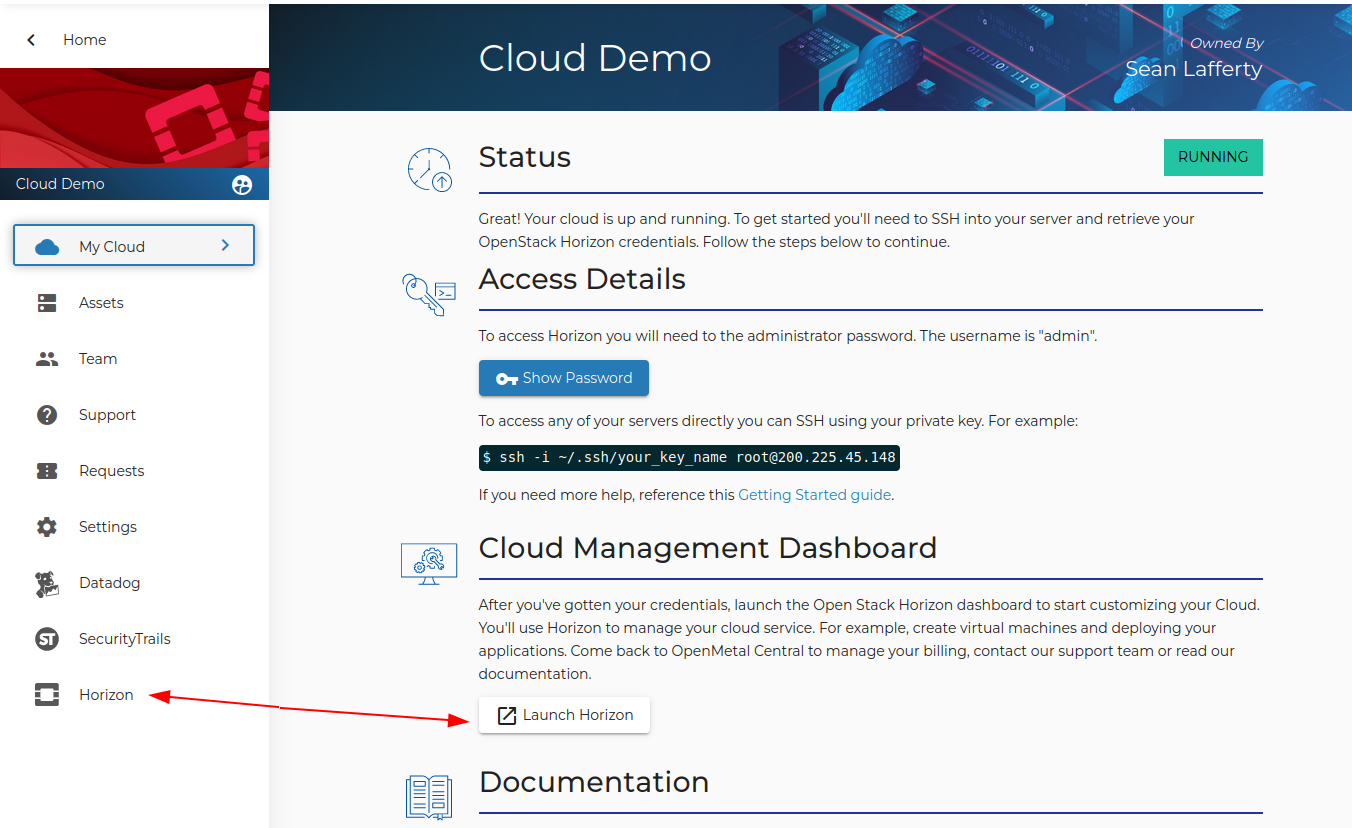
Figure 3: Horizon URL Location
Step 4a: Obtain Horizon Password
You can obtain the admin user password for your clouds Horizon using the show password button under Access Details.
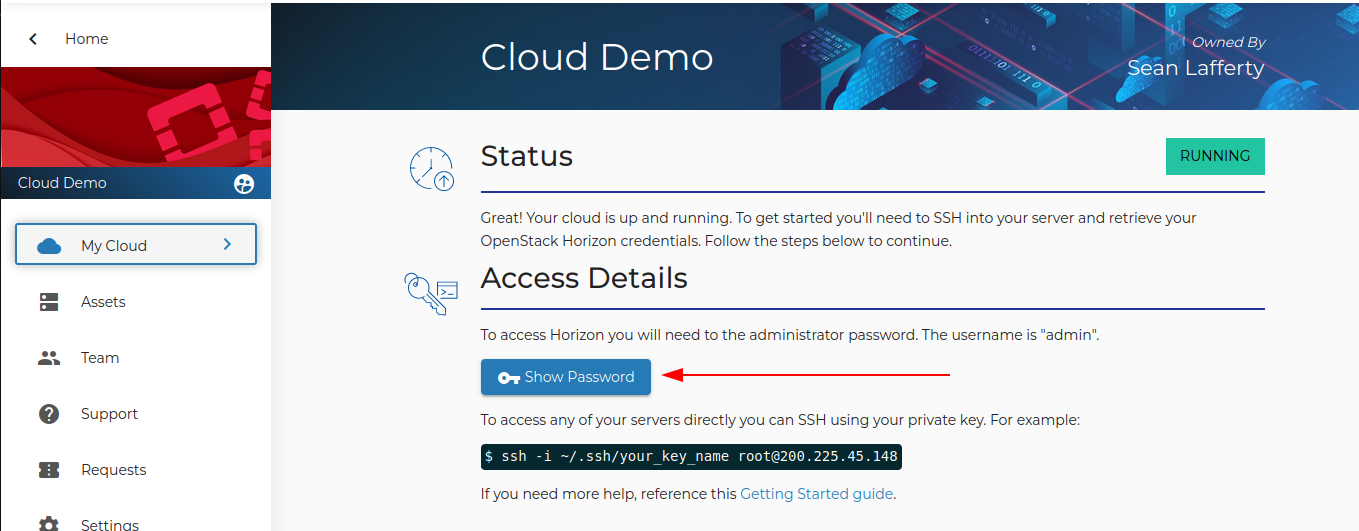
Figure 4a: Retrieve Password
You can also manually retrieve the Horizon password from the hardware node manually, this method is detailed in Step 4b, If you wish to jump right in proceed to Step 5.
Step 4b: Obtain Horizon Password Via SSH
During cloud creation, your SSH public key was added to each hardware node. With this key, you are able to log in as root using SSH. To SSH in, ensure you have one node's IP address and the private key on the system you use to access your cloud. To find your cloud's hardware node IP addresses, click Assets on the cloud's details page.

Figure 4b: Assets Page
The IP address for each node is listed under the Public IP column. You can SSH into any of the nodes for this step. Select an IP from this list, then use SSH to log in.
Requirements to SSH into a node
To SSH into a hardware node, ensure these requirements are met:
- Username: root
- Authentication: SSH key pair
- IP address of a hardware node
As an example, we demonstrate using SSH to log in to the first hardware
node, located by 173.231.254.165. The SSH key file for this example is
~/.ssh/id_rsa. Ensure you specify the appropriate key and IP address
for this step.
For example:
ssh -i ~/.ssh/id_rsa root@173.231.254.165
Once logged in, search for keystone_admin_password inside of
/etc/kolla/passwords.yml.
For example:
# grep keystone_admin_password /etc/kolla/passwords.yml
keystone_admin_password: xxxxxxxxxxxxxxxxxxxxxxxxxxxxxx
Step 5: Log in to Horizon
You can now log in to Horizon using the credentials obtained from the previous section. The username for the Horizon administrator account is admin.
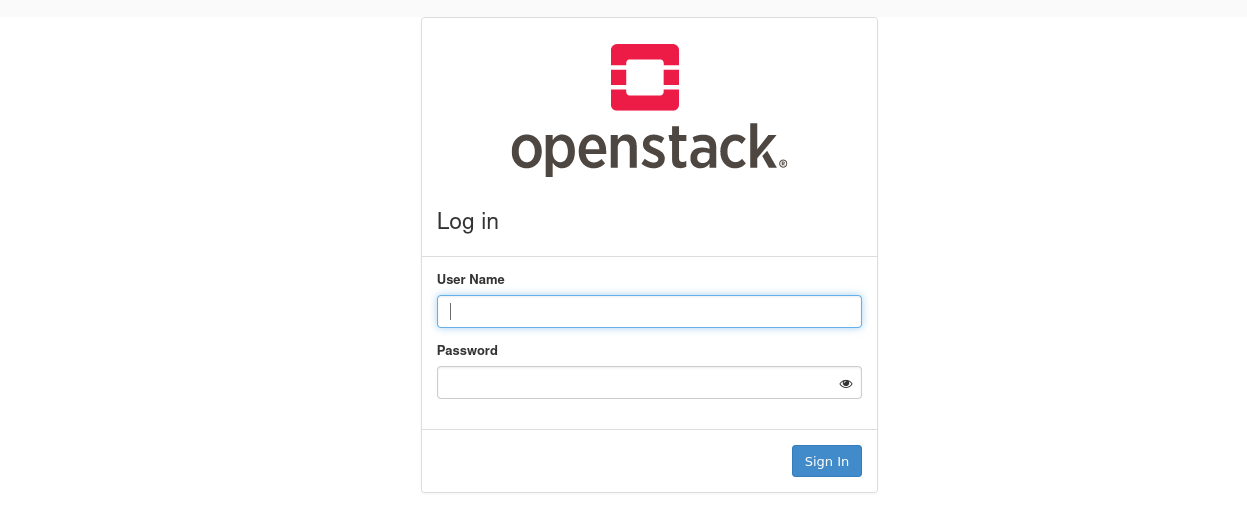
Figure 5: Horizon Login Page
When you log in to Horizon, your dashboard appears similar to the following:
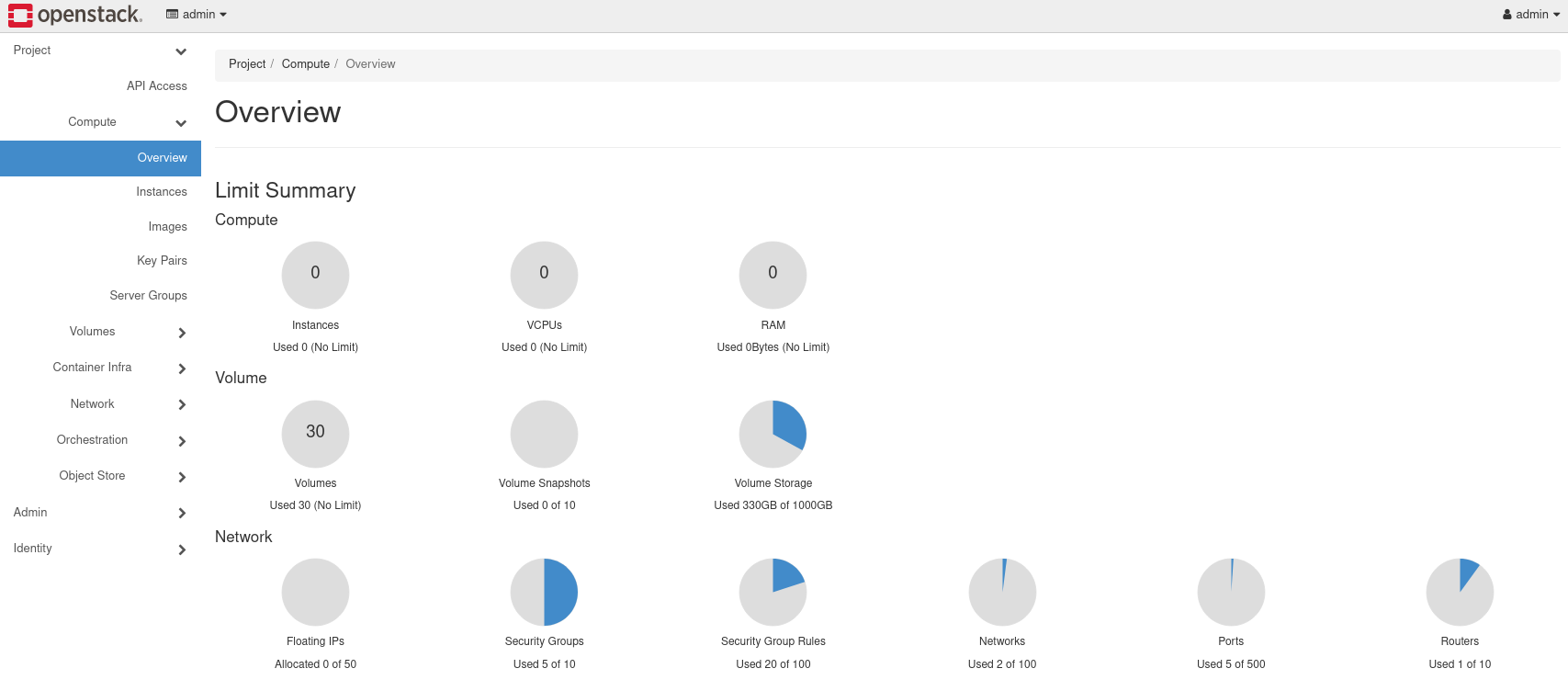
Figure 6: Horizon Dashboard