How to Add Additional Provider IP Blocks
Introduction
With OpenMetal Private Clouds, multiple provider IP blocks are supported. This guide explains how to request an additional provider IP block and how to use the IPs in Horizon.
Before Proceeding
WARNING! -- If your cloud has had its configuration modified, do not use the functions in OpenMetal Central to modify your cloud, otherwise the configuration changes to your cloud will be reverted to the defaults. The functions in OpenMetal Central that you should not use are adding and removing hardware nodes and adding Provider IP blocks. We can still accommodate your requests by performing the actions manually through a support ticket. We are aware of the inflexibility of the deployment system and are working to produce a more flexible system that allows for custom configuration changes.
Getting Started
To add the IP block you need to reach out to your Account Manager who will submit the request. Our support staff will handle the addition and inform you through a OpenMetal Central ticket sent to your primary e-mail address when complete.
Confirm new Provider Block Addition
First to confirm the addition of the IP block, log in to Horizon with a user that has the administrator role. This is typically the account called "admin".
Next, navigate to Admin -> Network -> Networks, then click on the "External" network.
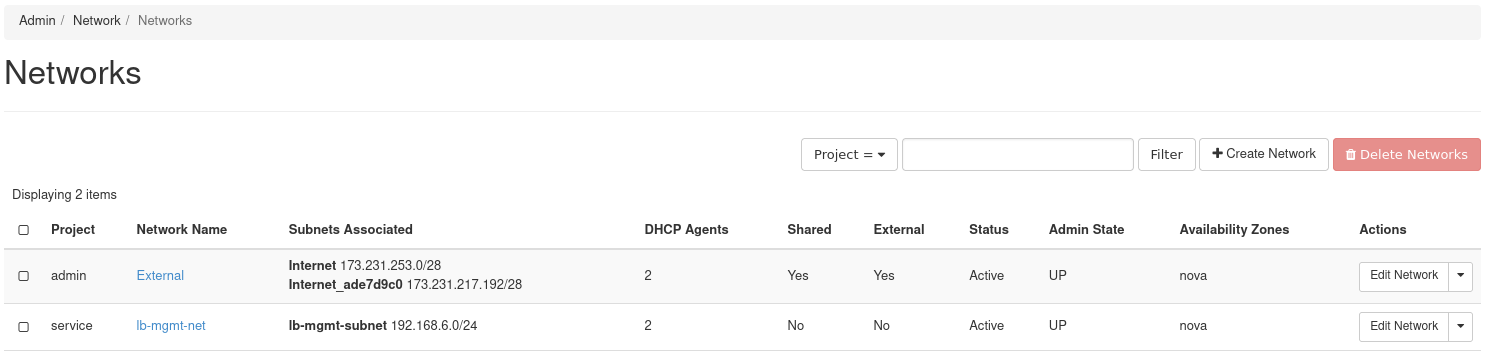
Figure 1: List of Networks
Choose the Subnets tab and confirm that the new subnet has been added.
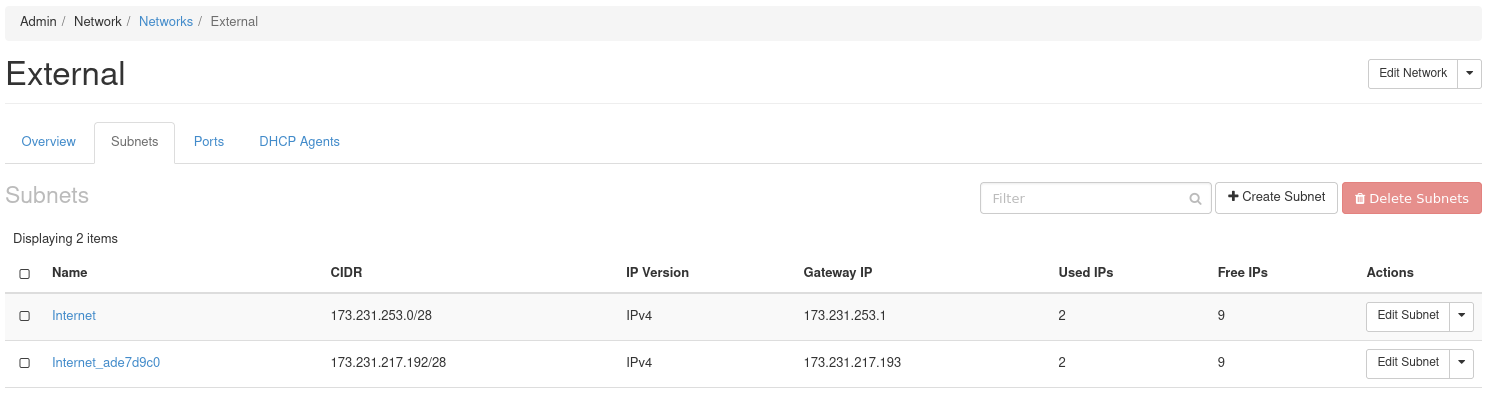
Figure 2: List of Subnets for the External network
The new subnet will be prefixed with Internet_ and will have a series of hex values following it.
How are the new Provider Block IPs Used?
When creating a resource that requires an IP from this block, specify the name of the newly added provider block to add IPs from it.