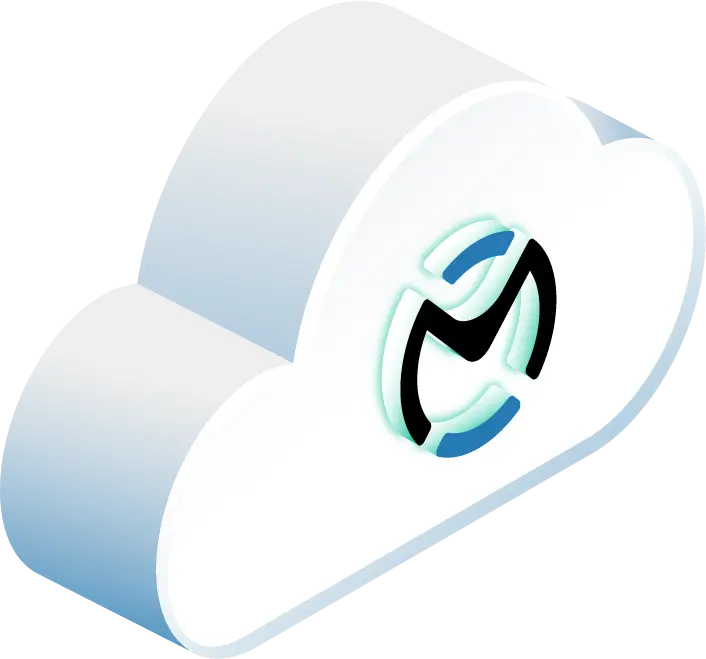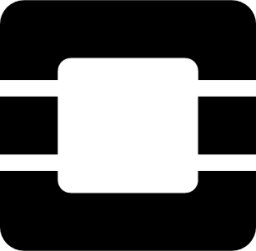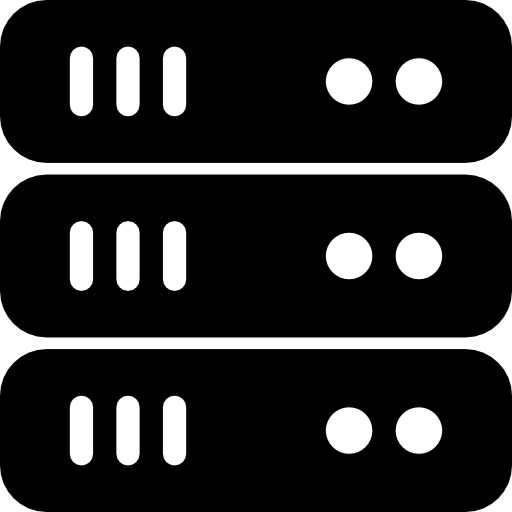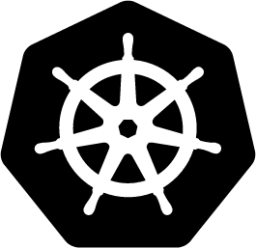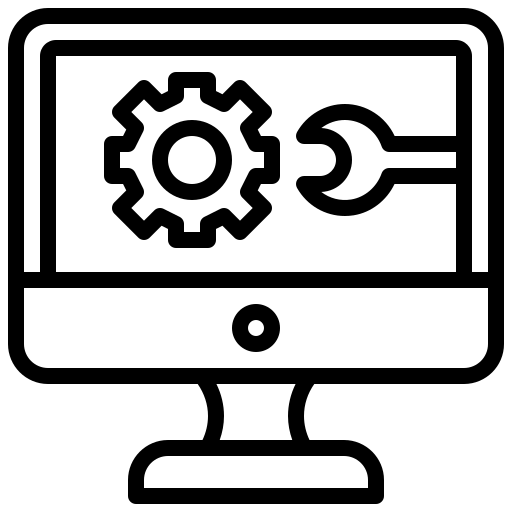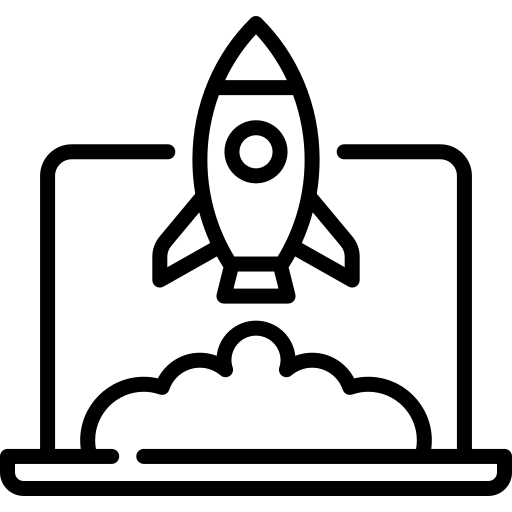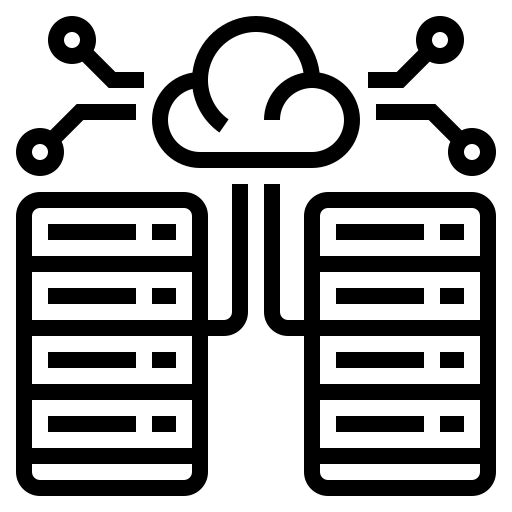Keeping tabs on Nova logs is important for figuring out anything that may be going wrong and keeping your OpenStack environment running smoothly. This guide helps OpenStack users understand common Nova issues (from services like nova-api, nova-compute, and nova-scheduler), how to look through the logs, and some good ways to manage them.
Why Nova Logs Matter
Nova logs from different parts of the system are key for:
- Spotting problems early on, before they cause bigger headaches for users or workloads.
- Seeing how your compute operations are performing and where things might be slowing down.
- Checking who’s doing what and catching any potential security problems.
- Holding onto records if you have rules or regulations to follow.
Common Nova Errors
Knowing the common errors you might see in Nova is a big help for admins managing OpenStack. Here’s a rundown of frequent problem types, what usually causes them, and what they mean when you’re trying to fix things.
API Error Types
API errors usually pop up when there are issues with how OpenStack services and the tools talking to them are communicating. Here are some common error codes:
| Error Code | What It Means | Common Reasons |
|---|---|---|
| 400 | Bad Request | Something’s wrong with the request itself, like incorrect formatting (JSON or XML), missing information, or bad input |
| 404 | Not Found | You’re trying to get to something that isn’t there, maybe an instance ID that was deleted or the wrong web address |
| 500 | Internal Server Error | Something went wrong on the Nova API service itself, maybe a database issue, a problem with something it depends on, or a software bug |
Compute Error Types
Problems with the compute part of OpenStack can really mess with creating and managing instances. Two big ones are:
- No Valid Host Found: This shows up when Nova can’t find a compute server that can actually run your instance. This can happen if:
- All your compute servers are short on resources like CPU, RAM, or disk space.
- There’s no storage available on the compute servers or the storage systems they use.
- The system can’t set up a network connection for the instance, or the Nova network scheduler is having trouble.
- Instance Failed to Spawn: This means a new virtual machine couldn’t be created. Reasons could be:
- The underlying software that runs the virtual machines (like KVM or QEMU) isn’t set up right or is running out of resources on the compute server.
- There’s something wrong with the image you’re trying to use to start the instance, like an incorrect format or a corrupted file.
- The system is set up to prevent creating more instances based on current usage or other rules.
Network Error Types
Network issues can seriously impact how your instances work and connect. Common errors include:
- Unable to allocate network: This often happens because:
- You’ve run out of available IP addresses in the network you’re trying to use, or there are no more VLAN/VXLAN IDs available.
- The service that assigns IP addresses (DHCP) isn’t working correctly.
- Different networks are using the same IP address ranges or VLAN/VXLAN IDs, causing conflicts.
- Interface connection failures: These often happen due to:
- The rules for allowing network traffic (security groups) are set up incorrectly and are blocking necessary connections. Make sure the security group is applied to the right network connection for the instance.
- There are problems with the virtual networking software (like Open vSwitch or OVS) on the compute servers.
- There are physical connection problems on the compute or network hardware.
Login Error Types
When users have trouble getting into cloud resources, you’ll often see authentication errors in the Nova logs. Common login-related errors include:
| Error Type | What It Means | Common Reasons |
|---|---|---|
| 401 Unauthorized | Your login didn’t work | Your login credentials (tokens) might be old or not valid |
| 403 Forbidden | You don’t have permission | Your user role doesn’t allow you to do what you’re trying to do |
| Token Validation Error | There’s a problem with your login info | The system that manages logins (Keystone) might be having issues, or the tokens themselves are bad |
Checking tokens regularly and making sure user roles are set up correctly can help avoid these problems.
Looking at Nova Logs
Once you find an error, the next step is to understand the details in the log to fix the problem efficiently. Knowing how to read Nova logs (usually in /var/log/nova/) is key for quick troubleshooting. Here’s what the different parts of a log entry mean and what the different severity levels tell you.
Log Entry Parts
Each line in a Nova log gives you a few pieces of important information about what happened:
| What It Is | What It Tells You | Example |
|---|---|---|
| Timestamp | Exactly when the event happened | 2025-03-14 09:32:15.342 |
| Severity Level | How important or urgent the event is | ERROR, WARNING, INFO |
| Module Name | Which part of Nova the event came from | nova.compute.manager |
| Error Message | A description of what actually happened | "No valid host found for instance" |
Each of these helps you figure out what’s going on. For example, the timestamp helps you see what happened around the same time, and the module name tells you where to focus your investigation.
Log Severity Levels
The severity level in Nova logs helps you know which problems need your attention right away:
| Level | What It Means | What You Should Do |
|---|---|---|
| CRITICAL | The system isn’t working | Fix this immediately – it’s a serious failure |
| ERROR | Something went wrong | Look into this within a few hours – it’s a high priority |
| WARNING | Something unexpected happened | Keep an eye on this – it could become a problem later |
| INFO | Normal activity | Useful for checking what the system is doing |
| DEBUG | Lots of technical details | Helpful for developers or really digging into a problem |
Focus on the CRITICAL and ERROR entries first, as these point to the most serious issues. For example, a CRITICAL message from nova.compute.manager probably means there’s a big problem with managing instances that needs immediate attention.
To troubleshoot effectively, first look at the timestamps to see the order of events. Then, pay attention to the severity, see which part of Nova is involved (the module name), and read the error message to get clues. You can use tools like grep with patterns to filter the logs and find what you’re looking for. This way of working helps keep your system stable and reduces downtime when you run into Nova problems.
How to Fix Common Errors
When you’re trying to fix errors, it’s important to look closely at the log entries and their severity. Use the specific fixes below to tackle common problems effectively.
API Error Fixes
API errors often come from problems with logins or requests that aren’t formed correctly. Here’s how to deal with them:
| Error Type | How to Check | How to Fix |
|---|---|---|
| Authentication Failure | Check if your login token is still good using openstack token issue and see if the Keystone service is running with systemctl status keystone | Get a new login token or check if the Keystone service is having problems and restart it if needed. Also, make sure the web address for Keystone is correct and your token settings are right. |
| Resource Not Found | Double-check the ID of what you’re looking for and the web address you’re using | Make sure you’ve typed the ID correctly and that the thing you’re looking for hasn’t been deleted. Also, verify that you’re using the correct web address for the OpenStack API. |
| Rate Limiting | See how much you’re using the API | Try sending fewer requests or wait longer between them. If the limits are too strict, you might need to adjust them. |
Compute Error Fixes
Resource Allocation:
See how much CPU, RAM, and storage are available on your compute servers using these commands (run them from the main OpenStack controller):
openstack hypervisor show <compute_node_hostname>
nova-manage service list --host <compute_node_hostname>
If you don’t have enough resources, you might need to remove some virtual machines that aren’t being used or add more capacity to your compute servers.
Configuration:
Look at the nova-compute.log file on the specific compute server that had the problem for more detailed error messages. Pay attention to errors related to downloading images (check the [glance] section in /etc/nova/nova.conf), connecting to storage ([cinder]), or starting the virtual machine software ([libvirt] for KVM). Change the /etc/nova/nova.conf file if needed, restart the nova-compute service with systemctl restart nova-compute, and make sure the network connection to the compute server is working.
Network Error Fixes
Security Groups:
Use these commands to see and change the rules for network traffic:
openstack security group list
openstack security group rule list <group_name>
Set up the right rules for what kind of traffic should be allowed in and out of your virtual machines, and make sure these rules are applied to the correct network connections of your instances.
Network Allocation:
Check if you have enough networks available with openstack network list, look at the ranges of IP addresses in your subnets (openstack subnet list), and make sure the service that assigns IP addresses (DHCP agent) is running correctly (openstack network agent list --dhcp). For more details, check the log files for the network management service (/var/log/neutron/server.log) and the DHCP agent (/var/log/neutron/dhcp-agent.log) on your network server.
Login Error Fixes
To fix login problems, focus on these areas:
| What to Check | How to Check | How to Fix |
|---|---|---|
| Keystone Service | See if it’s running with systemctl status keystone | If it’s not running, try restarting it. Look at the Keystone service logs (/var/log/keystone/keystone.log) for specific error messages. |
| Login Tokens | Use openstack token issue to see your token | If your token is old or invalid, get a new one. Also, make sure the time is the same on your computer and the Keystone server. |
| Service Web Addresses | Check the list of service addresses with openstack endpoint list | If any of the web addresses for Nova are wrong, correct them |
If you’re still having login issues, you might need to check if Keystone can connect to its database and if its general authentication settings are correct.
Good Practices for Managing Logs
Managing your logs well can make finding and fixing Nova errors much easier. Along with the troubleshooting tips above, these practices will help keep your system running smoothly and speed up problem-solving.
Log Collection Tools
Two popular tools for managing Nova logs are the ELK Stack (Elasticsearch, Logstash, Kibana) and OpenStack Monasca. You can also use other monitoring tools like Zabbix or Prometheus with the right add-ons. Here’s a quick comparison:
| ELK Stack | OpenStack Monasca | |
|---|---|---|
| Main Focus | General log management | Monitoring OpenStack specifically |
| Real-Time Viewing | Yes | Yes |
| Setup Difficulty | Medium | Can be tricky for things outside OpenStack |
| How Well It Scales | Very well | Very well |
| How It Shows Data | Customizable dashboards | Built-in dashboards |
When you set up these tools, make sure they’re collecting both general system information and specific logs from all the important Nova services. This way, you can connect problems that might be happening in different parts of your OpenStack setup. These tools give you a central place to gather and organize information from many sources.
Log Storage Rules
Keeping logs properly is important for following rules and keeping your system performing well. Here are some key things to do:
- How Long to Keep Logs: How long you need to store logs depends on the rules you have to follow. Most organizations keep logs for 1 to 7 years. Use automatic archiving to move older logs to cheaper storage.
- How to Rotate Logs: Set up log rotation by thinking about:
- How big log files should get before they’re rotated.
- Rotating logs based on time (like daily or weekly).
- Compressing old logs to save space.
- Keeping active logs separate from archived ones.
- How Much Storage to Use: Regularly check how much storage your logs are taking up and set up automatic cleanup for logs that are older than your retention policies. This makes sure you always have enough space.
Once you have clear rules for collecting and storing logs, the next step is to analyze them effectively.
Log Analysis Software
The right tools for looking at your logs can really improve how you monitor your system and solve problems. Here’s what to look for:
| What It Does | Why It’s Helpful | What It Means for You |
|---|---|---|
| Real-time Monitoring | Spots errors as they happen | Faster response to problems |
| Pattern Recognition | Automatically finds unusual activity | Helps prevent future issues |
| Customizable Dashboards | Shows data in an easy-to-understand way | Simpler troubleshooting |
| Alert Integration | Sends notifications automatically | Quicker awareness of problems |
| Advanced Search | Lets you quickly find specific info | Faster root cause analysis |
| Historical Analysis | Helps you see trends and recurring issues | Proactive problem management |
Using good log analysis software can really speed up how quickly you can fix problems. When you’re choosing a tool, look for things like advanced search, customizable alerts, if it works with your current monitoring setup, if it can learn patterns in your logs, and if it lets you look at old data.
While automated tools are great, it’s also a good idea to manually look at your logs from time to time to catch things the automated systems might miss and to understand your system better over the long term.
Wrapping Up: Troubleshooting Common OpenStack Nova Log Errors
Effectively managing Nova logs is super important for keeping your OpenStack infrastructure stable. By having a system for looking at your logs, your team can reduce downtime by quickly finding and fixing errors.
Things to focus on include:
- Automated Analysis: Tools like the ELK Stack or OpenStack Monasca can really cut down the time it takes to figure out and fix problems.
- Organized Storage: Clear rules for how long to keep logs and how to rotate them help keep your system running well and ensure you’re following any necessary regulations.
- Proactive Monitoring: Looking at logs in real-time lets you catch potential issues before they become big problems.
By putting strong log management practices in place, OpenStack administrators can make sure their cloud environments are efficient and reliable.
Schedule a Consultation
Get a deeper assessment and discuss your unique requirements.
Read More on the OpenMetal Blog