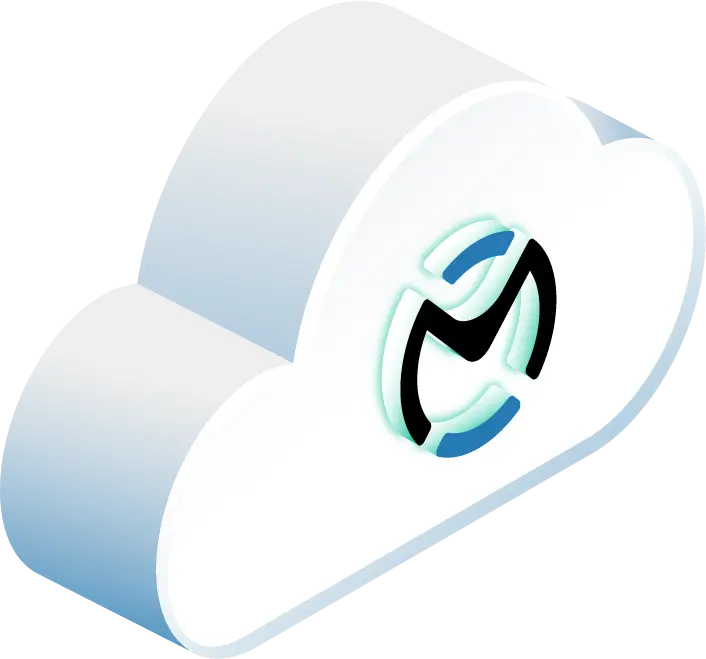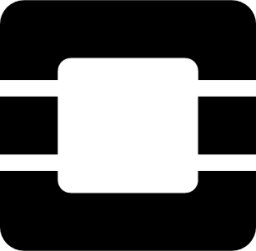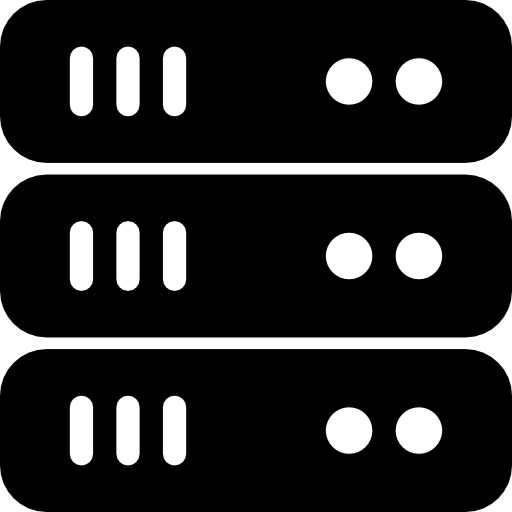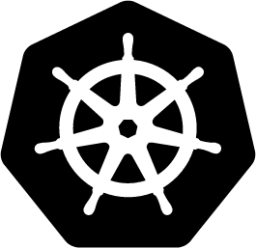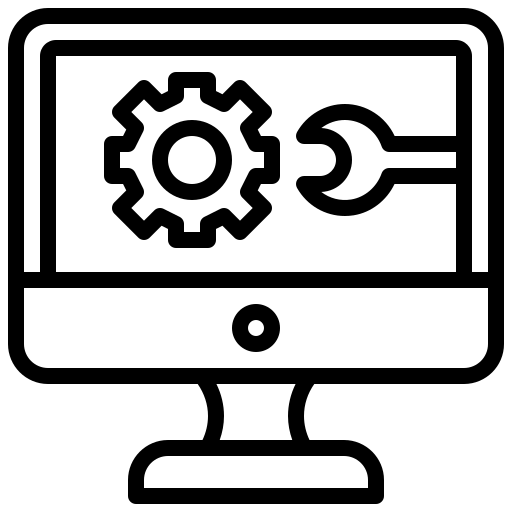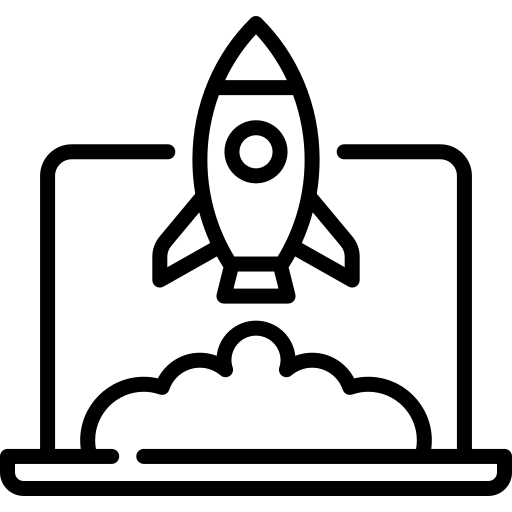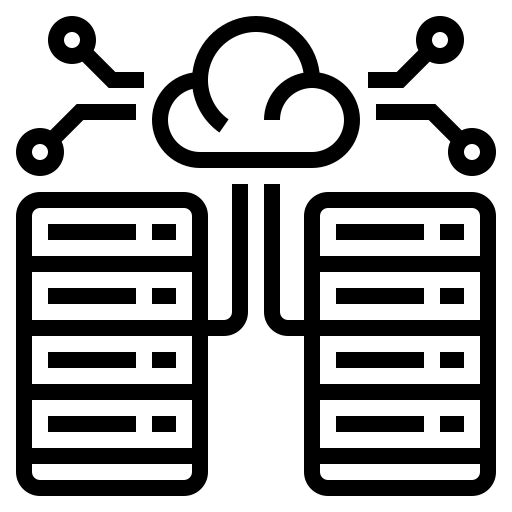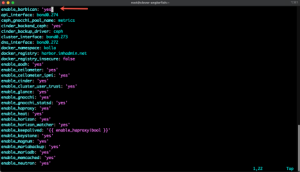In this blog:
- What Are Secrets
- Kubernetes Secrets
- Creating a Kubernetes Secret
- OpenStack Key Manager (Barbican)
- Getting Started With OpenStack Barbican on OpenMetal
- Configuring Barbican and Kubernetes
For any containerized, or for that matter, non-containerized application that you’re deploying, chances are you’ll have some sort of sensitive information that you need to pass into the app. Whether it’s a password, API key, connection string, or any form of sensitive data. It could even be sensitive data that you need for the app to authenticate elsewhere. Because of that, you’ll need a way to store that sensitive data for your containerized workloads.
In this blog post, you’ll learn about what secrets are, how to create standard Kubernetes secrets, and how to get started with the OpenStack Key Manager.
Prerequisites
To follow along with this blog post, you’ll have to set up the Kolla environment. The Kolla environment configuration is needed to prepare the environment to run Kolla-ansible. To do that, you can follow the the Kolla-ansible guide from OpenMetal found here.
What Are Secrets
Secrets can consist of any data that you don’t want others to see, that shouldn’t be plain-text, or that should be encrypted at rest and in-transit. Typical secrets are:
- Passwords
- API keys
- Connection strings
- Database passwords
However, any piece of configuration data that you’d like to consider a secret can be a secret. For example, maybe you want a username to be encrypted and not shown in plain-text. You could create a secret that’s value is the username and utilize it as a secret.
When thinking about secrets, it’s essentially any data that you want to stay hidden from everything and everyone other than what/who needs it.
If you have an application that needs to connected to a database to store data, the app will need a database connection string to authenticate. You wouldn’t want to put the database connection string as a plain string in source control. Instead, you’d want to store it as a secret and have your app call upon the secret wherever it may be stored.
Kubernetes Secrets
Kubernetes secrets are a k8s object/resource used to store any sensitive data that you don’t want transmitted/in-transit as plain-text. You can then use the secret inside of a Pod. When you use a secret, you don’t have to put any sensitive data inside of your application code or store any sensitive data in source control, which is an ideal scenario from a security perspective.
The pitfall of Kubernetes secrets is by default, they have the Opaque standard turned on. The Opaque standard, by default, does not encrypt secrets at rest. That means when the Kubernetes secret is used by a Pod, it’s encrypted. However, at rest, the secret is stored in plain-text, which means any bad entity can see it and use it for a malicious purpose. This is a huge reason why engineers typically stay away from Kubernetes secrets and use another secrets manager solution, which you’ll learn about in an upcoming section.
Creating A Kubernetes Secret
To create a Kubernetes secret, there are two primary ways:
- A Kubernetes Manifest
- The CLI
Below is how you can create a Kubernetes secret with a Kubernetes Manifest. It utilizes the Secret resource from Kubernetes Core API group.
If you save the below Manifest as, for example, secrets.yaml and deploy it, you’ll have a newly created Kubernetes secret.
apiVersion: v1 kind: Secret metadata: name: testsecret type: Opaque data: username: admin password: MySuperSecretPassword123
Aside from using a Kubernetes Manifest, you can create a Kubernetes secret right on the terminal. The below command will create a Kubernetes secret called openstack-pass with a username of admin and a password of SuperSecretPassword12 .
kubectl create secret generic openstack-pass \ --from-literal=username=admin \ --from-literal=password='SuperSecretPassword12'
you can also use the –-from-file flag, which can consume the username and password from a plain-text file.
There’s another huge problem with the above two methods for creating secrets – both of the ways you create the secrets are in plain-text. Aside from Opaque storing them in plain-text, you have to create the secrets as plain-text. If you create a secret using a Kubernetes Manifest, the password is stored right in plain-text. If you use the CLI, you either have to pass in the value in plain-text, or you have to store it in a plain-text file.
Kubernetes secrets are insecure and not a good way of managing secret values.
OpenStack Key Manager (Barbican)
Now that you know what secrets are and how Kubernetes deals with secrets, let’s talk about the OpenStack secrets manager Barbican. Barbican is a REST API that is designed for secure storage. You can use it to manage and provision anything from passwords to X.509 certificates. You can store:
- Symmetric keys
- Asymmetric keys
- Certificates
- Raw secrets
If you’re using OpenStack and deploying Kubernetes clusters on OpenStack, it makes sense to use Barbican as it’s ready out of the box in OpenStack environments and you don’t have to worry about setting up any environments or paying for any products.
Barbican was designed with the idea in mind that the current state of key and secrets management is not the best. There are some good solutions out there, but solutions out of the box on Linux are almost non-existent. This problem was found from an internal Rackspace need, and with that, development started on fixing the problem. The product became Barbican.
Getting Started With OpenStack Barbican on OpenMetal
Let’s take a look at how you can incorporate Barbican with Kubernetes for a successful secrets management deployment.
OpenMetal configures a few different settings for OpenStack out of the box, and one of the configurations is to use Kolla Ansible. Kolla Ansible is used to create production ready containers and dev environment for OpenStack. In this case, you can use Kolla Ansible to get Barbican installed.
Preparing Barbican
First, SSH into your OpenStack environment via the OpenMetal platform.

Next, use Vim to open up the Kolla config at /etc/kolla/globals.yml
sudo vim /etc/kolla/globals.yml Add in the following line in globals.yml to ensure Barbican is turned on as an option.
enable_barbican: 'yes'
Save the file and run the following command to run the Ansible Playbook inside of the Python virtual environment that was created via the Prerequisite instructions.
cd /opt/kolla-ansible Initialize a Python virtual environment virtualenv .venv source .venv/bin/activate kolla-ansible -i /etc/fm-deploy/kolla-ansible-inventory reconfigure
You should see an output similar to the screenshot below (the screenshot was cut off due to verbosity).

If you see that localhost gets an update, but one of the servers do not, it can most likely be because you’re running the Playbook on the host itself instead of remotely, which would cause an output of changed=0 and ok=0 on the host you’re running the Playbook on, but localhost will update.
Configuring Barbican and Kubernetes
Now that Barbican is set up and configured, let’s learn how to create a configuration that Kubernetes can use to create secrets with Barbican.
SSH into your OpenStack server as you’ll need to run commands from there on the terminal.
First, verify that the Barbican endpoints exist.
openstack endpoint list --service barbican Next, install the Barbican Python client using Pip.
pip install python-barbicanclient To validate that secret creation is working properly with Barbican, try creating a new secret with the OpenStack CLI.
openstack secret store --name my_secret --payload 'This is a secure statement' Next, you’ll need to set up the KMS container/service. Without it, Kubernetes has no method to communicate with Barbican. Create a 256bit CBC key and store it in Barbican.
openstack secret order create --name k8s_key --algorithm aes --mode cbc --bit-length 256 --payload-content-type=application/octet-stream key
Retrieve the key-id via the uuid in the Secret href output.
openstack secret order get http://hostname:9311/v1/orders/e477a578-4a46-4c3f-b071-79e220207b0e Save the key-id value as you’ll be using it for the configuration coming up in the next step.
Using, vim , open the cloud-config in /etc/kubernetes .
vim /etc/kubernetes/cloud-config Next, you’ll have to set up a global configuration that authenticates to your Kubernetes cluster from OpenStack. Below is an example of a configuration.
[Global] auth-url=http://200.225.44.4:5000/v3 username=<REDACTED> password=<REDACTED> region=iad3 tenant-name=<REDACTED> domain-id=default tls-Insecure=true [BlockStorage] bs-version=v2 [KeyManager] key-id = <REDACTED>
Once the configuration is in place, verify that the /var/lib/kms/kms.sock exists.
docker run -d --volume=/var/lib/kms:/var/lib/kms \ --volume=/etc/kubernetes:/etc/kubernetes \ -e socketpath=/var/lib/kms/kms.sock \ -e cloudconfig=/etc/kubernetes/cloud-config \ docker.io/k8scloudprovider/barbican-kms-plugin-amd64:latest
For the last step, you can create a Kubernetes Manifest to create a new secret with the EncryptionConfig Kubernetes resource.
Create a new file called encrypt-config.yaml
vim /etc/kubernetes/encryption-config.yamlInside of the encryption-config.yaml file, add in the following YAML.
apiVersion: v1 kind: EncryptionConfig resources: - resources: - secrets providers: - kms: name : barbican endpoint: unix:///var/lib/kms/kms.sock cachesize: 100 - identity: {}
To deploy the Kubernetes Manifest, run the following:
kubectl apply -f encryption-config.yaml
Enable –-experimental-encryption-provider-config flag in the Kubernetes Control Plane (API Server) and restart it.
Barbican is now successfully implemented as a Kubernetes secrets option in OpenStack.
About Our Guest Writer
Michael Levan is a consultant, researcher, and content creator with a career that has spanned countless business sectors, and includes working with companies such as Microsoft, IBM, and Pluralsight. An engineer at heart, he is passionate about enabling excellence in software development, SRE, DevOps, and actively mentors developers to help them realize their full potential. You can learn more about Michael on his website at: https://michaellevan.net/
Interested in Learning More?
OpenMetal and OpenStack are the perfect fit for Kubernetes. But don’t take our word for it:
- Schedule a meeting with the OpenMetal team to discuss your unique needs or a custom Proof of Concept (PoC)
- Request an OpenMetal On-Demand Private Cloud Trial to experience the performance and benefits for yourself or your organization.
More from OpenMetal…

Ready to run Kubernetes Workloads on OpenStack? This page is our library of all Kubernetes Documentation, tutorials and Blogs created by our team and affiliates.
OpenMetal’s Cloud Cores support Kubernetes integration and gives users the freedom to choose their deployment and management systems…Learn More
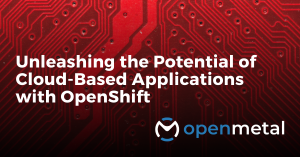
Unleashing the Potential of Cloud-Based Applications with OpenShift.
Prefer to use OpenShift to run Kubernetes workloads on OpenStack? Explore how to streamline cloud-based application management with OpenShift. Learn more about its features and uses. Bonus OpenShift tutorial by LearnLinuxTv …Read More
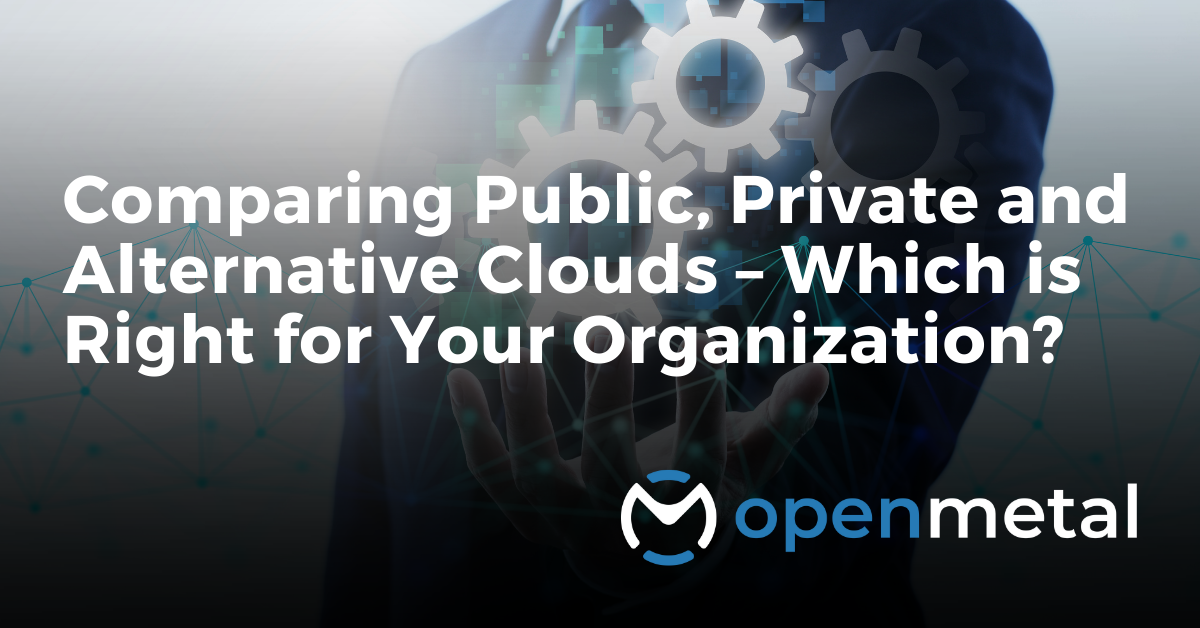
Comparing Public, Private and Alternative Clouds – Which is Right for Your Organization?
With public and private clouds as the traditional options, innovative alternative clouds have emerged and are making waves. Deciding which cloud to use for your organization requires careful consideration of factors such as your unique business needs, budget, security … Read More
Test Drive
For eligible organizations, individuals, and Open Source Partners, Private Cloud Cores are free to trial. Apply today to qualify.
Subscribe
Join our community! Subscribe to our newsletter to get the latest company news, product releases, updates from partners, and more.