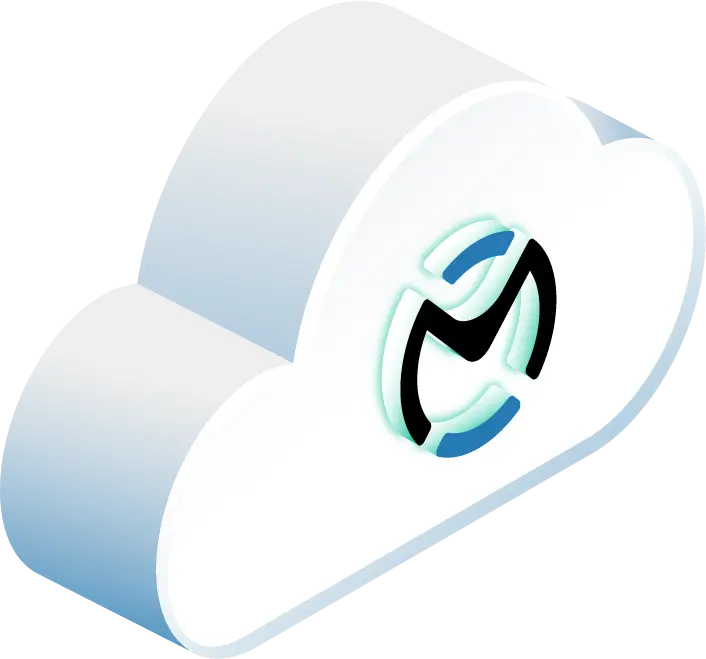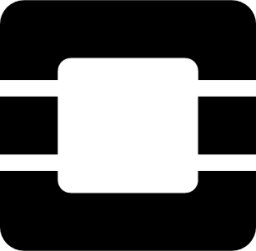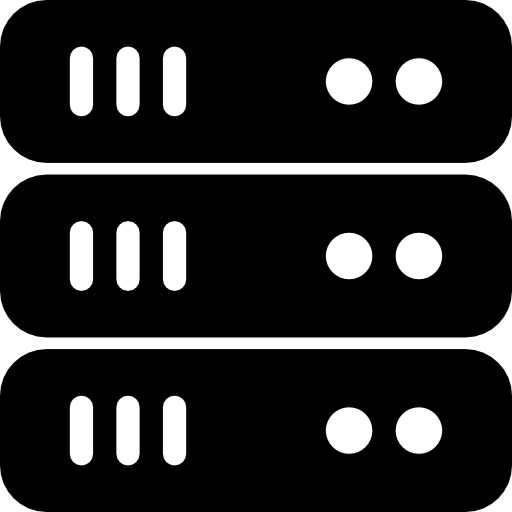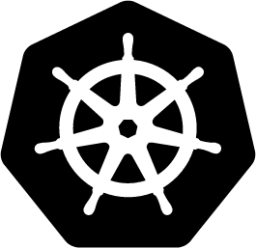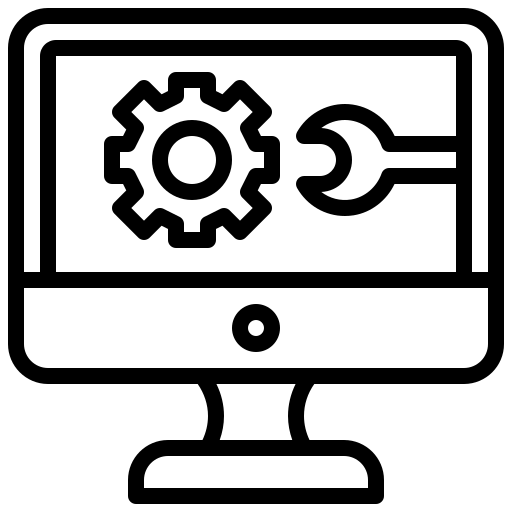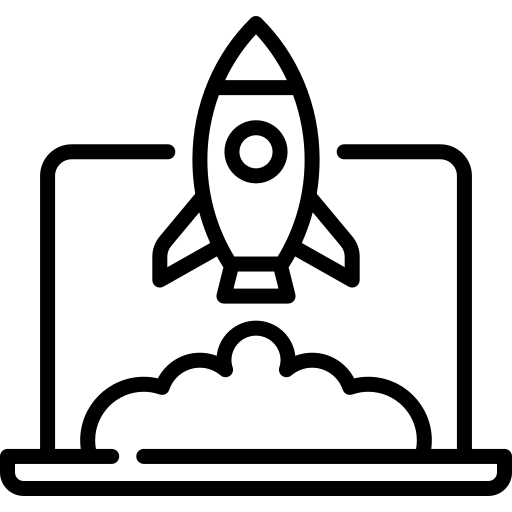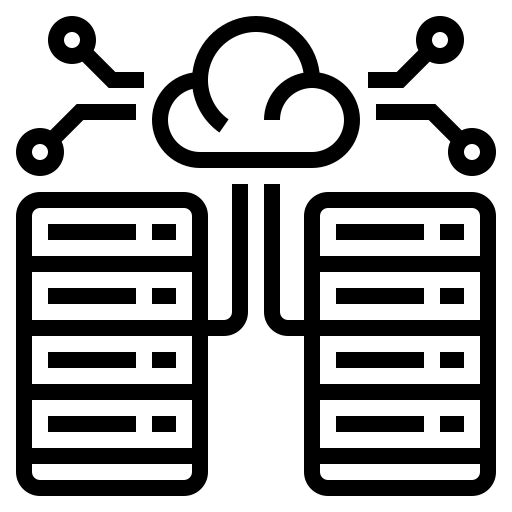In this article
- Prerequisites and Environment Setup
- Enable and Configure VPNaaS in OpenStack
- Create Networks, Subnets, and Routers
- Set Up VPN Policies and Services
- Set Up Site-to-Site VPN Connections
- Troubleshooting and Best Practices
- Wrapping Up: Setting Up a VPN in OpenStack
- FAQs
- Interested in OpenMetal’s Hosted Private Cloud Powered by OpenStack?
Setting up a VPN in OpenStack is all about securing data transmission through encrypted tunnels. OpenStack’s VPN-as-a-Service (VPNaaS) simplifies this process by allowing you to connect remote networks securely. Here’s the step-by-step process we’ll go through more in depth in this article:
- Ensure Compatibility: Verify that your OpenStack environment supports VPNaaS. Check configuration files (
neutron.conf,neutron_vpnaas.conf) and confirm the necessary plugins and extensions are enabled. - Prepare Your Environment: You’ll want to use hardware with multicore CPUs, SSD storage, and high-speed network interfaces. Confirm administrative access and ensure your network topology is ready.
- Configure VPNaaS: Edit configuration files to enable VPNaaS, set up service providers, and restart relevant services (
neutron-server,neutron-l3-agent). - Create Network Topology: Define networks, subnets, and routers. Assign external gateways to routers for VPN traffic.
- Set Up Security Policies: Create IKE and IPSec policies with strong encryption (e.g., AES-256, SHA-256). These policies govern secure communication between endpoints.
- Establish VPN Connections: Use endpoint groups to define local and remote networks. Create IPSec site connections with pre-shared keys (PSK) and verify the tunnel status.
Testing connectivity between instances ensures everything works as expected. This setup secures your OpenStack environment and protects sensitive data across distributed networks.
Prerequisites and Environment Setup
Before diving into the VPN setup, make sure your OpenStack environment meets all the necessary requirements. Proper preparation will save you from potential headaches later.
Check OpenStack VPNaaS Support
Start by confirming that your OpenStack deployment includes the Neutron VPNaaS component and that you have administrative access. This service relies on specific configuration files and database tables, so everything must be in place.
- Look for the
vpnaasservice plugin in/etc/neutron/neutron.conf. If it’s missing, add it. - Check
/etc/neutron/neutron_vpnaas.conffor the VPNaaS service provider configuration. This file defines the settings for VPN service providers and their drivers. - Ensure the L3 agent configuration file (
/etc/neutron/l3_agent.ini) includes VPNaaS extensions and the correct VPN device driver.
For the best performance and security, compute hosts should have multicore processors with hardware-assisted virtualization extensions. When it comes to storage, SSDs in a RAID array are ideal for low-latency, high-throughput operations, especially for compute and storage hosts. On the networking side, consider bonded network interfaces, VLAN offloading, and Gigabit or 10 Gigabit Ethernet for high performance, reliability, and scalability. Keep in mind that OpenStack-Ansible deployments generate a lot of logs, so allocate enough disk space on logging hosts.
| Hardware Component | Recommended Specification | Purpose |
|---|---|---|
| CPU | Multicore with virtualization extensions | VPN encryption/decryption tasks |
| Storage | SSD drives in RAID array | Low-latency I/O operations |
| Network | Gigabit or 10 Gigabit Ethernet with bonding | High-throughput VPN traffic |
Administrative privileges are required to configure each node. Ensure each node runs a 64-bit version of your chosen distribution to maintain compatibility with VPN services.
Once you’ve confirmed VPNaaS support and optimized your hardware, you’re ready to configure your network topology.
Set Up Networks for VPN Connection
After verifying VPNaaS support, it’s time to configure your network topology for seamless VPN connectivity. Identify the two networks that need secure communication and prepare accordingly.
Before enabling VPNaaS, ensure your underlying network topology is properly set up. This includes configuring routers, subnets, and security groups. Each network segment participating in the VPN connection must have the correct IP addressing and routing in place.
Decide whether you’ll use endpoint groups or a subnet-based approach when creating the VPN service. Make sure to record IP ranges, subnet configurations, and gateway settings for each VPN network. This information will be crucial when creating IKE and IPSec policies later.
Run the following command to confirm that your OpenStack environment has the necessary database tables for VPNaaS:
neutron-db-manage --subproject neutron-vpnaas upgrade head
Afterward, restart the neutron-server and neutron-l3-agent services.
Finally, test basic connectivity between your networks before enabling VPN encryption. Don’t skip this step – it helps you identify and resolve any underlying network issues before they complicate VPN troubleshooting.
Enable and Configure VPNaaS in OpenStack
With your environment set up, it’s time to activate VPNaaS (VPN as a Service) in OpenStack. This involves tweaking configuration files, enabling the dashboard interface, and verifying your network settings to ensure everything works seamlessly.
Modify Neutron Configuration Files
To start, update these configuration files: /etc/neutron/neutron.conf, /etc/neutron/neutron_vpnaas.conf, and the relevant agent file (e.g., /etc/neutron/l3_agent.ini or /etc/neutron/ovn_vpn_agent.ini).
- Edit
/etc/neutron/neutron.conf:
Under the[DEFAULT]section, addvpnaasto theservice_pluginsline (orovn-vpnaasfor OVN deployments):service_plugins = vpnaas - Set the VPN service provider:
- For Ubuntu:
service_provider = VPN:strongswan:neutron_vpnaas.services.vpn.service_drivers.ipsec.IPsecVPNDriver:default - For RHEL/CentOS:
service_provider = VPN:openswan:neutron_vpnaas.services.vpn.service_drivers.ipsec.IPsecVPNDriver:default - For OVN deployments, configure the appropriate driver in
/etc/neutron/ovn_vpn_agent.ini.
- For Ubuntu:
- Edit
/etc/neutron/l3_agent.ini:
Under the[AGENT]section, addvpnaasto theextensionsline:extensions = vpnaas - Configure the VPN device driver:
- On Ubuntu:
vpn_device_driver = neutron_vpnaas.services.vpn.device_drivers.strongswan_ipsec.StrongSwanDriver - On RHEL/CentOS:
vpn_device_driver = neutron_vpnaas.services.vpn.device_drivers.libreswan_ipsec.LibreSwanDriver
- On Ubuntu:
- Apply database changes:
Run the following command to migrate the database:neutron-db-manage --subproject neutron-vpnaas upgrade head - Restart services:
- For standard deployments, restart
neutron-serveron the controller node andneutron-l3-agenton the network node. - For OVN deployments, start the
neutron-ovn-vpn-agentinstead of restarting the L3 agent.
- For standard deployments, restart
Once these changes are made, you can enable VPNaaS in the Horizon dashboard for easier management.
Turn On VPNaaS in Horizon Dashboard
In recent OpenStack versions, if the VPNaaS service is correctly configured and registered in the Keystone service catalog, Horizon typically discovers it automatically. The manual edit described here is often no longer necessary. Check Horizon first, and if the panel doesn’t appear automatically, follow these steps.
To enable VPNaaS in the Horizon dashboard:
- Confirm that the VPN driver is correctly set in
/etc/neutron/neutron.conf. - Edit
/usr/share/openstack-dashboard/openstack_dashboard/local/local_settings.pyand add the following line:'enable_VPNaaS': True, - Restart both the neutron-server and the web server.
After this, the VPNaaS panel will appear in the Horizon dashboard. You can adjust the plugin’s filename number if you want to change its position relative to other panels. With the GUI active, you can easily create VPN IPSec site connections and configure related components like IKE, IPSec, and VPNService, eliminating the need for complex command-line setups.
Check Router and Gateway Settings
For VPN tunnels to function, each router should have an external gateway configured. When setting up VPN services, pay close attention to the external IP addresses assigned to each service. These IPs – different from the router’s IP – are used exclusively for establishing VPN tunnels. It’s a good idea to document these addresses for configuring the remote side of your VPN.
For site-to-site VPNs, you’ll need to create endpoint groups:
- Local endpoint group: Use the “subnet” type to define your internal subnets.
- Peer endpoint group: Use the “cidr” type to define the remote network ranges.
Here’s a quick table of recommended settings for your VPN policies:
| Policy Component | Recommended Setting | Purpose |
|---|---|---|
| Authorization Algorithm | SHA256 | Secure authentication |
| Encryption Algorithm | AES-256 | Strong encryption |
| IKE Version | V2 | Modern protocol version |
| Perfect Forward Secrecy | GROUP14 | Enhanced security |
When using endpoint groups, avoid specifying a subnet during VPN service creation. This approach is more flexible, allowing you to configure multiple local subnets per IPSec site connection – ideal for more complex network setups.
Create Networks, Subnets, and Routers
Once VPNaaS is active, the next step is to build the network infrastructure needed to support encrypted VPN tunnels. This involves setting up networks, defining IP ranges through subnets, and configuring routers to handle traffic between internal and external networks.
OpenStack’s Networking service, known as Neutron, is the backbone of this process.
Set Up Networks and Subnets
After configuring VPNaaS, start by defining virtual networks with clear IP schemes. You can do this using either the Horizon dashboard or the OpenStack CLI.
For quicker bulk operations, the OpenStack CLI is often the go-to choice. For instance, to create a network named “net-west”, use:
openstack network create net-west
Next, create a subnet for “net-west” with the IP range 10.1.0.0/24:
openstack subnet create subnet-west --network net-west --subnet-range 10.1.0.0/24
If you prefer the Horizon dashboard, go to Project → Network → Networks and click “Create Network.” After naming the network, switch to the “Subnet” tab to specify the IP range and gateway settings.
Connect Networks to Routers
Routers serve as gateways, directing traffic between your internal and external networks. Each router should have an external gateway and at least one interface connected to an internal network.
To create a router for your network, run:
openstack router create router-west
Then, add your subnet to the router:
openstack router add subnet router-west subnet-west
Finally, set an external gateway for the router to enable communication outside your private network:
openstack router set --external-gateway $(openstack network list --external -f value -c ID) router-west
Make sure to verify the router’s internal and external IP addresses, as these will be crucial for configuring the VPN later.
You’ll also want to configure security groups to allow ICMP and SSH (TCP port 22) for connectivity testing. When creating ports, you can assign any available IP address within your subnet range, which gives you flexibility when setting up virtual machines or other devices that will communicate over the VPN.
This network setup forms the backbone of your VPN policies and services, ensuring secure and manageable site-to-site connections. For those deploying on the OpenMetal platform, these configurations are a necessary step toward creating a secure and scalable OpenStack environment.
Set Up VPN Policies and Services
With your network infrastructure ready, the next step is to define the security policies that will manage your VPN connections. This means creating IKE (Internet Key Exchange) and IPSec policies to establish encryption and authentication settings, then linking these policies to VPN services configured on your routers.
Set Up IKE and IPSec Policies
IKE policies handle the initial negotiation phase of a VPN connection, supporting secure communication channels between endpoints.
To start, create an IKE policy with thorough encryption settings. For example, we’ve demonstrated setting up a policy called ikepolicy1 with the following parameters:
openstack vpn ike policy create ikepolicy1 --ike-version v2 --auth-algorithm sha256 --encryption-algorithm aes-256 --pfs group14
This configuration uses IKE v2, SHA-256 for authentication, AES-256 for encryption, and group14 for Perfect Forward Secrecy (PFS), ensuring strong security.
Next, define the corresponding IPSec policy to handle data encryption once the VPN tunnel is active:
openstack vpn ipsec policy create ipsecpolicy1 --auth-algorithm sha256 --encryption-algorithm aes-256 --pfs group14
It’s essential that the IPSec policy aligns with the IKE policy. Both policies must match on each side of the VPN connection to establish a secure link.
To confirm the policies are set up correctly, use the following commands to list them:
openstack vpn ike policy list
openstack vpn ipsec policy list
Once confirmed, these policies can be linked to your router through VPN services.
Create VPN Services for Routers
With the security policies in place, the next step is to connect them to your network by creating VPN services on your routers.
For instance, to create a VPN service for a router without specifying a subnet, use:
openstack vpn service create vpnservice-west --router router-west
The VPN service will be assigned an external IP address, which will be used for the connection. Make sure to note this IP for future configuration steps.
If you’re setting up a site-to-site VPN, repeat the process for the second location:
openstack vpn service create vpnservice-east --router router-east
To check the status and details of your VPN services, including their IP addresses, use:
openstack vpn service list
openstack vpn service show vpnservice-west
When the VPN service status displays as ACTIVE, it is fully configured and ready to manage connections. At this stage, your policies and services are set up to support secure, encrypted site-to-site VPN connections across your OpenStack infrastructure. This setup will make sure that all traffic between your networks is routed safely and encrypted according to the defined security parameters.
Set Up Site-to-Site VPN Connections
Once your VPN services and router links are configured, the next step is to establish secure site-to-site connections between your networks. This involves creating endpoint groups to specify which networks will communicate through the VPN tunnel, followed by configuring the site connections with the necessary authentication details.
OpenMetal’s VPNaaS implementation simplifies this process by offering Site-to-Site IPsec VPN capabilities, eliminating the need for dedicated virtual machines.
Create Site-to-Site VPN Connections
Start by creating endpoint groups to define the local and remote networks that will participate in the VPN tunnel. This approach separates the “what gets connected” from the “how to connect” in your VPN setup.
To configure the west site, create a local endpoint group for the subnet you wish to connect:
openstack vpn endpoint group create local-west --type subnet --value subnet-west
Next, define the remote network for the west site using CIDR notation:
openstack vpn endpoint group create peer-west --type cidr --value 10.2.0.0/24
Repeat the process for the east site by creating its endpoint groups:
openstack vpn endpoint group create local-east --type subnet --value subnet-east
openstack vpn endpoint group create peer-east --type cidr --value 10.1.0.0/24
With the endpoint groups in place, you can now create IPSec site connections. These connections integrate VPN services, policies, endpoint groups, and authentication details.
For the west site, use the external IP address of the east site’s VPN service as the peer address:
openstack vpn ipsec site connection create ipsec-site-connection-west \
--vpnservice vpnservice-west \
--ikepolicy ikepolicy1 \
--ipsecpolicy ipsecpolicy1 \
--peer-address 203.0.113.102 \
--peer-id 203.0.113.102 \
--local-endpoint-group local-west \
--peer-endpoint-group peer-west \
--psk secretkey123
Similarly, set up the connection for the east site, referencing the west site’s external IP:
openstack vpn ipsec site connection create ipsec-site-connection-east \
--vpnservice vpnservice-east \
--ikepolicy ikepolicy1 \
--ipsecpolicy ipsecpolicy1 \
--peer-address 203.0.113.101 \
--peer-id 203.0.113.101 \
--local-endpoint-group local-east \
--peer-endpoint-group peer-east \
--psk secretkey123
Make sure the pre-shared key (PSK) is the same for both connections and use a strong, secure key in production environments.
Once these connections are set up, it’s time to validate the tunnel’s status to ensure everything is working as expected.
Check VPN Tunnel Status
To confirm that your VPN tunnel is functioning correctly, check the status of the IPSec site connections:
openstack vpn ipsec site connection list
openstack vpn ipsec site connection show ipsec-site-connection-west
Look at the Status field in the output. If it shows ACTIVE, the connection is properly configured, and the tunnel should be operational.
To test the connection, create instances in both networks and verify communication between them:
openstack server create --image cirros --flavor m1.tiny --network network-west instance-west
openstack server create --image cirros --flavor m1.tiny --network network-east instance-east
After the instances are running, log into one and try pinging the other using its private IP address. A successful ping indicates that the VPN tunnel is functioning as intended, allowing communication between the two networks despite being separated by the internet.
For ongoing maintenance, monitor the VPN service status to ensure it stays active:
openstack vpn service show vpnservice-west
openstack vpn service show vpnservice-east
If you encounter any issues, double-check that the IKE and IPSec policies match on both sides. The encryption algorithms, authentication methods, and Perfect Forward Secrecy settings must align for the tunnel to work properly.
Regularly check the connection status, especially if your VPN endpoints use dynamic IP addresses. If an IP address changes, you’ll need to update the peer address configuration to maintain uninterrupted connectivity.
Troubleshooting and Best Practices
After setting up your VPN, the next step is to check that it runs smoothly and securely. This section dives into troubleshooting common issues and implementing effective practices to maintain a secure and high-performing VPN. Many problems with VPN setups stem from configuration mismatches, which can disrupt connectivity.
Fix Configuration Problems
One of the most common VPN issues is a mismatch in configurations between the connection endpoints. If your VPN status shows as “INSTALLED” but fails to progress to “ESTABLISHED”, it often signals a problem with peer reachability or misaligned settings.
Here’s how to address it:
- Double-check that the IKE and IPSec policies are identical on both endpoints. This includes encryption methods, authentication protocols, and the pre-shared key (PSK).
- Verify that no firewalls are blocking the required ports. Typically, you’ll need UDP 500 for IKE and UDP 4500 for NAT traversal.
- For routers managing multiple IPSec site connections, stick to a single VPN service per router. This simplifies management and reduces the risk of configuration conflicts.
- Regularly review connection logs to pinpoint failure patterns. In OpenStack deployments, VPN events are usually logged in the Neutron service logs, offering valuable insights into issues like negotiation failures and timeouts.
Once configuration issues are resolved, it’s time to shift focus to securing encryption keys.
Key Management Best Practices
Effective key management is required for maintaining VPN security. OpenStack offers encryption and key management services that simplify securing data at rest, addressing concerns about data privacy and misuse. Proper key management reduces vulnerabilities caused by configuration errors.
Here’s how to strengthen your key management:
- Integrate Hardware Security Modules (HSMs): HSMs provide tamper-resistant hardware for generating, storing, and managing cryptographic keys. They also enforce role-based access control (RBAC), ensuring only authorized users can access keys.
- Rotate Keys Regularly: Set up a key rotation schedule based on the sensitivity of your data. For high-risk environments, monthly rotations are ideal, while quarterly rotations may suffice for lower-risk setups.
- Audit and Control Access: Apply RBAC to key access and maintain detailed logs of who accesses which keys and when. This not only provides accountability but also helps detect unauthorized access attempts.
| Key Management Best Practices | Description |
|---|---|
| Use Hardware Security Modules | Enforce RBAC and secure key management with tamper-resistant hardware. |
| Rotate Keys Regularly | Schedule rotations based on data sensitivity to limit exposure in case of compromise. |
| Audit and Control Access | Maintain detailed logs and restrict access to authorized users only. |
Additional tips include storing backup copies of critical keys in secure, offline locations. Limit the number of backups and ensure only trusted personnel have access. For IPSec connections, use strong, randomly generated pre-shared keys. Avoid using dictionary words or predictable patterns, and consider key derivation functions to generate unique keys for each connection from a master secret.
Once your configuration and key management are in order, focus on boosting VPN performance.
Improve VPN Performance
Maintaining a high-performance VPN requires regular monitoring and optimization. Keep an eye on throughput, latency, and jitter to ensure smooth operation.
Here are some practical steps to boost VPN performance:
- Choose Efficient Encryption: Opt for encryption methods like AES-128-CBC, which balance security and performance.
- Optimize CPU Usage: Use CPU pinning and huge pages for VPN-related virtual machines to minimize overhead and improve efficiency.
- Configure QoS Settings: Prioritize VPN traffic using Quality of Service (QoS) settings. Segmenting traffic with VLANs can also reduce congestion at VPN endpoints.
- Adjust MTU and Buffer Sizes: Align client MTUs with the server configuration and set appropriate send/receive buffer sizes to avoid packet fragmentation and maximize throughput.
For OpenVPN deployments, using UDP instead of TCP can improve performance due to reduced overhead. If CPU resources are limited, disabling compression can also help by eliminating unnecessary processing.
Finally, monitor real-time metrics like CPU usage, memory consumption, and network throughput to identify bottlenecks before they affect users. Keeping your OpenStack and related software up to date ensures you benefit from the latest performance improvements. For high-traffic VPN gateways, consider load balancing and auto-scaling to distribute connections evenly and maintain performance during peak usage.
Wrapping Up: Setting Up a VPN in OpenStack
Setting up a VPN in OpenStack requires a thoughtful approach to security, meticulous configuration, and consistent management. Success hinges on preparing the environment and properly configuring VPNaaS. Each component must work in harmony to establish a secure and reliable network connection.
Security is the backbone of any VPN setup. Regularly updating and patching OpenStack components helps address known vulnerabilities. Implementing strict access controls further safeguards resources, while ongoing security training equips your team to handle evolving threats and adhere to best practices within OpenStack environments.
| Component | Key Security Measures | Purpose |
|---|---|---|
| Nova (Compute) | Hypervisor isolation, SELinux | Prevents unauthorized VM access |
| Keystone (Identity) | Token-based authentication, MFA | Protects against credential theft |
| Neutron (Network) | Port security, microsegmentation | Restricts lateral movement within the network |
These measures lay the groundwork for a secure OpenStack environment. However, maintaining security is an ongoing effort. Proactive management is equally important, which includes establishing and updating an incident response plan to handle potential breaches quickly and minimize their impact.
Every aspect of the VPN configuration contributes to its reliability and security. By carefully planning and implementing each step, you can create a secure tunnel that not only protects your data but also maintains strong network performance. With the right strategy and continuous oversight, your VPN will serve as a dependable shield for your network.
FAQs
What hardware do I need to set up VPNaaS in OpenStack, and why does it matter?
To set up VPNaaS (VPN as a Service) in OpenStack, you’ll need hardware capable of managing both the computational and network-intensive tasks that come with VPN operations. At a minimum, your controller node should have sufficient processing power and memory to support the Neutron server and VPN components without hiccups. For network nodes, ensure they’re equipped with the right network interfaces to handle VPN traffic and encryption processes effectively.
On the software side, stick to Linux-based operating systems like Ubuntu or RHEL/CentOS. Pair these with compatible VPN drivers, such as strongSwan or LibreSwan, for smooth functionality. These hardware and software choices are key to delivering consistent performance, scalability, and security, particularly when managing numerous VPN connections or encryption-heavy tasks.
What should I do if my VPN tunnel isn’t connecting in OpenStack?
If your VPN tunnel isn’t connecting in OpenStack, the first step is to double-check the IPsec settings on both ends. Look for common missteps like mismatched encryption protocols or incorrect authentication details. These settings need to align perfectly for the connection to work.
Next, take a close look at your routing configuration. Ensure that traffic is being properly directed through the VPN tunnel. Misconfigured routes can easily disrupt the connection. Also, review your firewall rules to confirm that VPN-related traffic is allowed – this is a frequent culprit when connections fail.
To dig deeper, test the network connectivity using tools like ping or traceroute. These can help pinpoint any disruptions along the path. If the issue still isn’t clear, dive into OpenStack’s network logs or refer to troubleshooting guides for more detailed insights. Keeping your settings accurate and monitoring regularly can go a long way in ensuring your VPN connection stays reliable.
What are the best practices for securely managing encryption keys in OpenStack VPNaaS?
To keep encryption keys safe in OpenStack VPNaaS, consider these key practices:
- Store keys securely: Use tools like Hardware Security Modules (HSMs) to safeguard keys against unauthorized access.
- Restrict access: Set up strict access controls to ensure only authorized personnel can manage or access encryption keys.
- Monitor key usage: Regularly review access logs and usage records to detect and address potential security issues.
It’s also smart to automate key management whenever possible. This includes enforcing key lifecycle management, which covers regular key rotation, secure backups, and clear revocation policies. By sticking to these strategies, you can better protect your VPN connections and maintain their security.
Schedule a Consultation
Get a deeper assessment and discuss your unique requirements.
Read More on the OpenMetal Blog