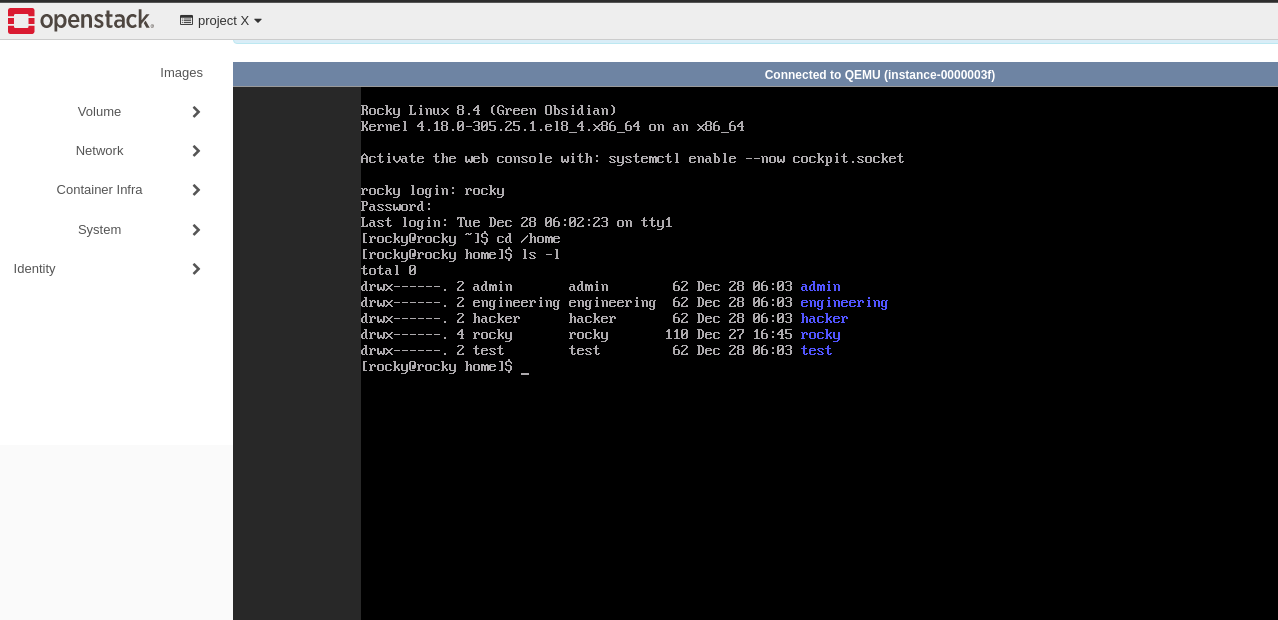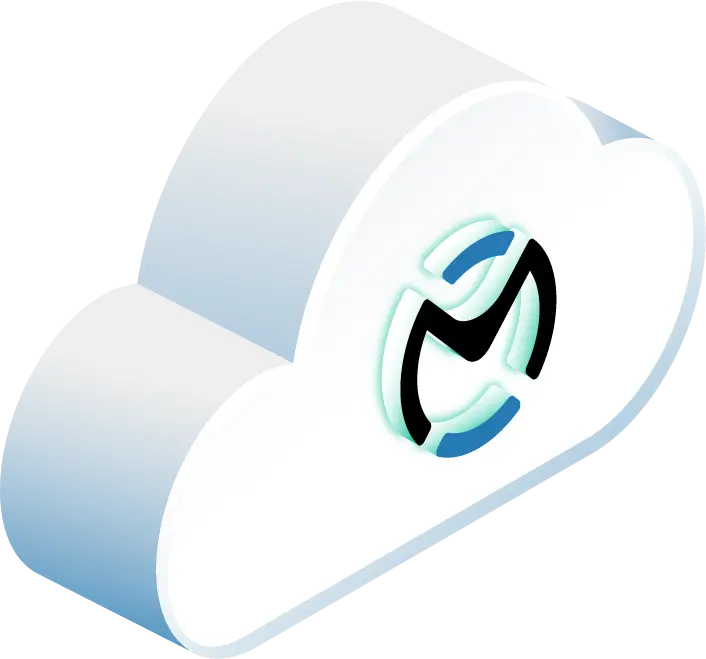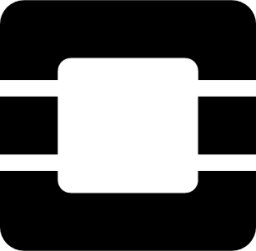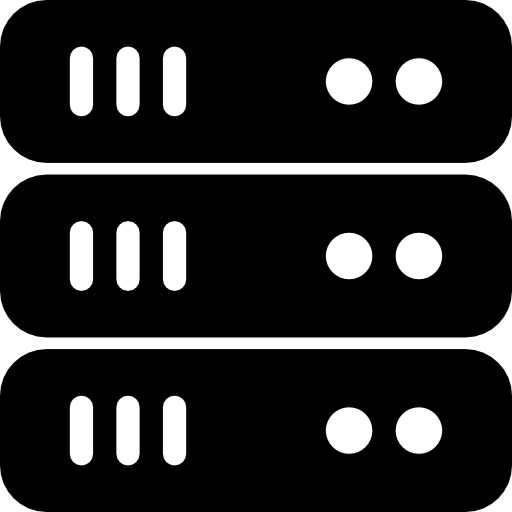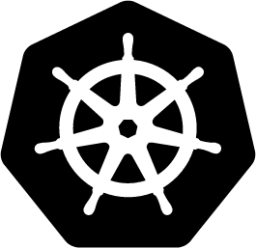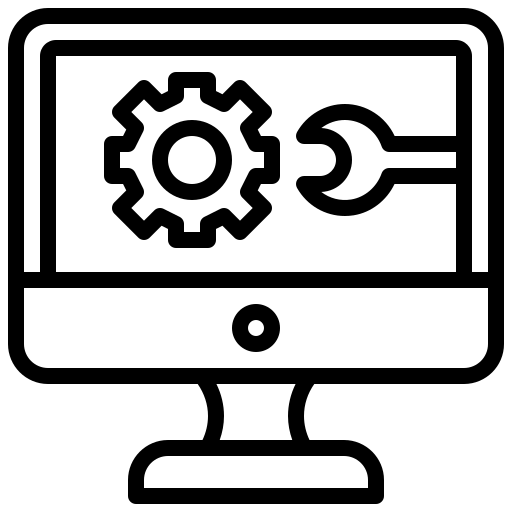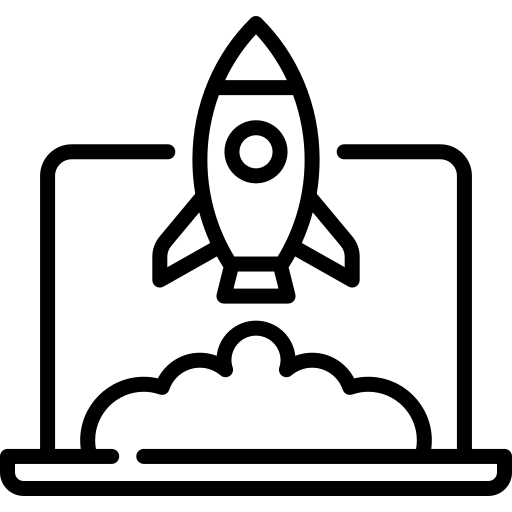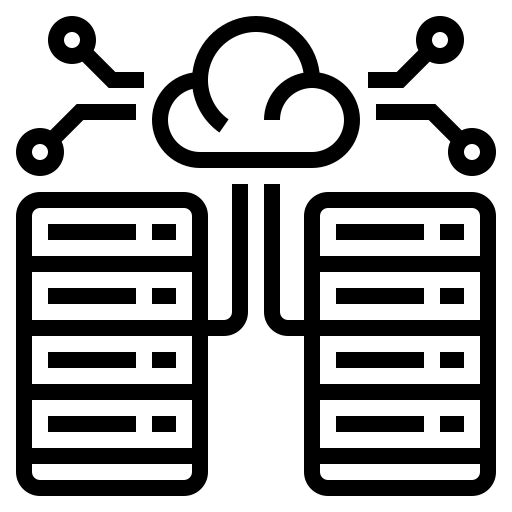This guide provides instructions for how to recover a failed instance through the Horizon Dashboard. If an instance becomes inaccessible, there is an option to reboot the instance from within Horizon. You can also run commands directly on your instance through Horizon using the console. Outlined with this guide is how to reboot an instance through Horizon and how to access the console.
Rebooting an Instance Through Horizon
To reboot an instance through your Horizon dashboard, navigate to Admin -> Compute -> Instances. Within this dashboard, lists the instances of your project as well as their status.
Figure 1: List of Running Instances Within Horizon
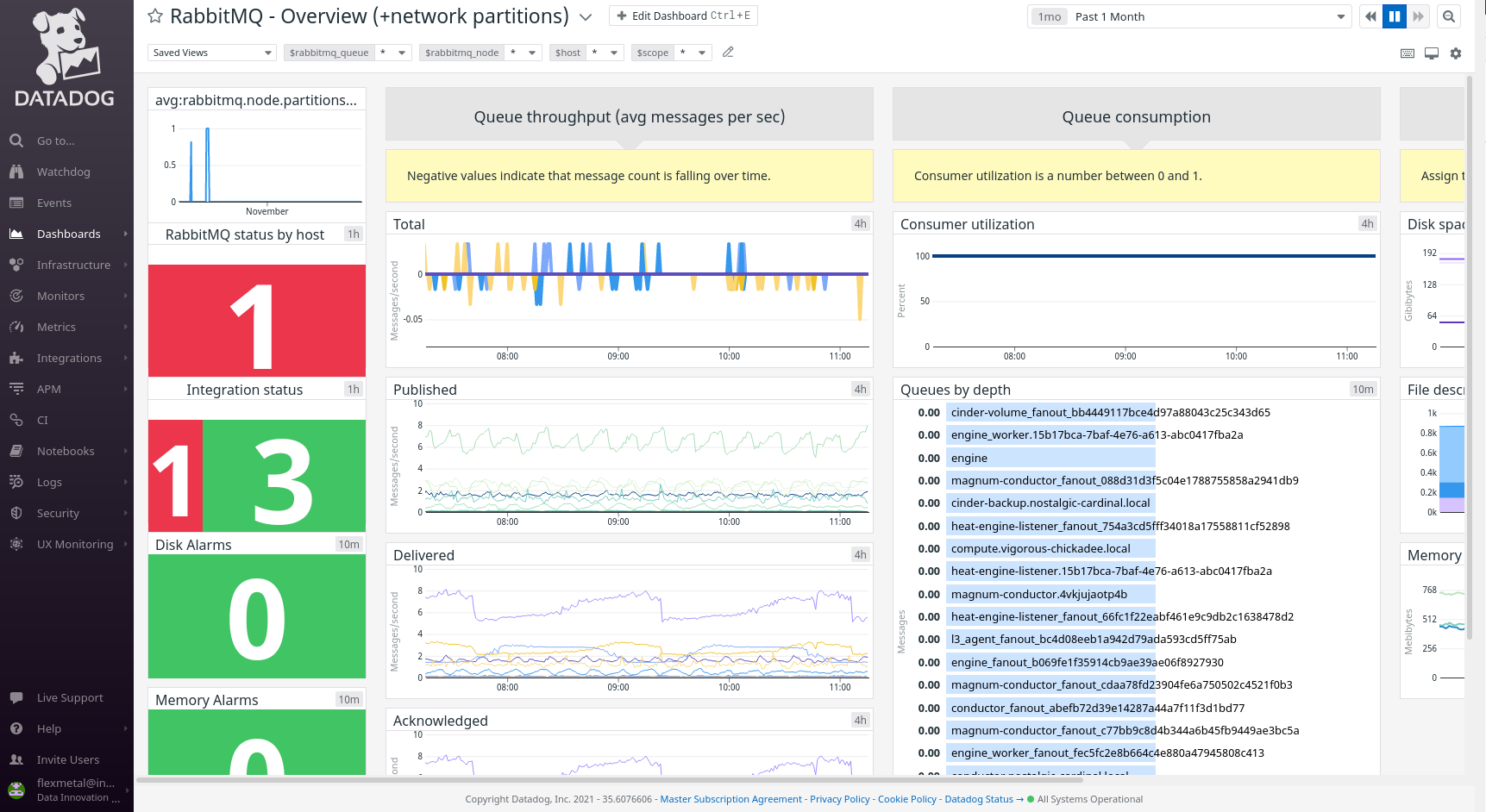
To reboot an instance, click the small arrow next to the button Rescue Instance. Depending on the current status of your instance you have the options to Soft Reboot Instance and Hard Reboot Instance
- Soft Reboot Instance – attempts a graceful shutdown and restart of instance
- Hard Reboot Instance – power cycles instance
Note: Because of the use of Ceph, the rebuild function will not work.
Figure 2: Link to Drop Down Menu
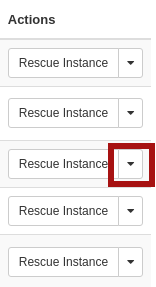
Figure 3: Actions Menu for Working With Instance Functions
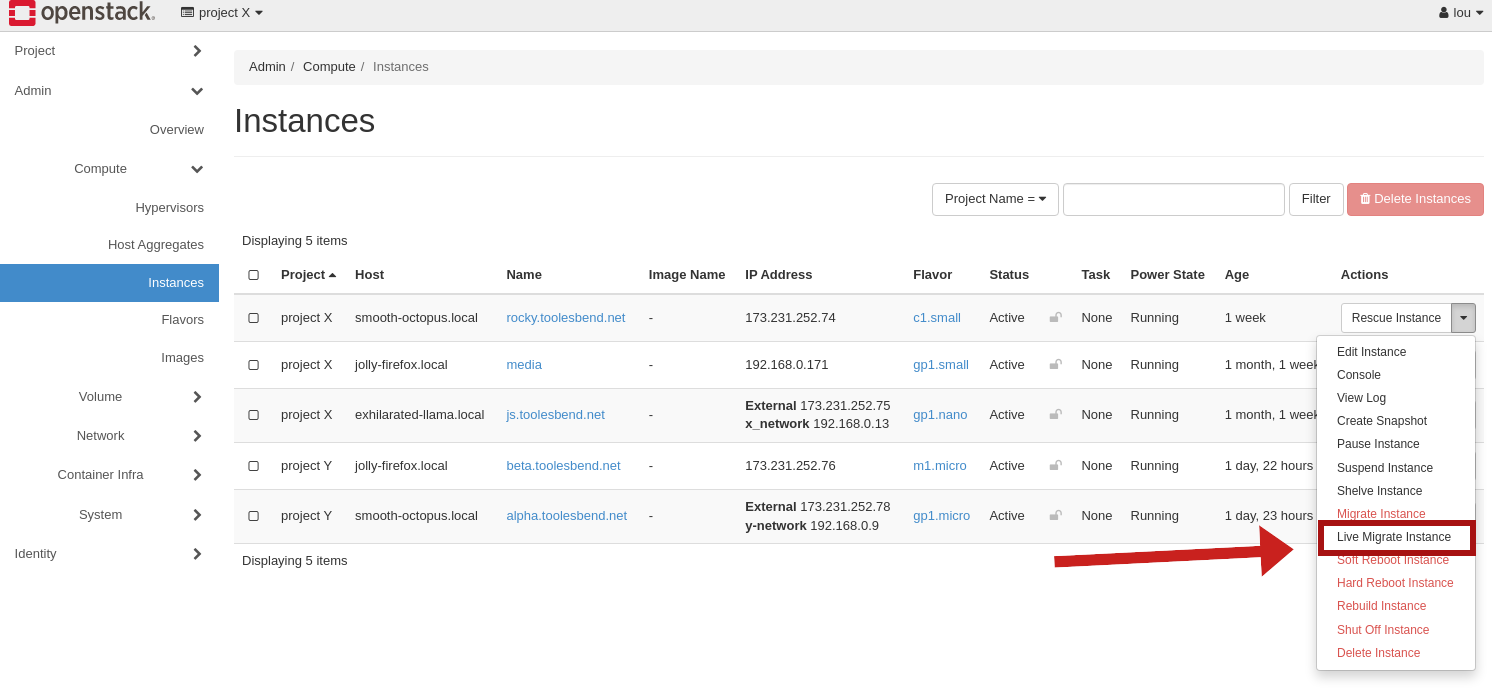
Once you have rebooted your instance, you can check the status by attempting to SSH into the instance. If you are still unable to access your instance after a hard reboot, attempt to use the console to access the instance.
Accessing Instance Console Through Horizon
To access the Instance Console, navigate to Admin -> Compute -> Instances and click on the name of the instance that you wish to access.
Figure 4: Name of Instance to Access Console
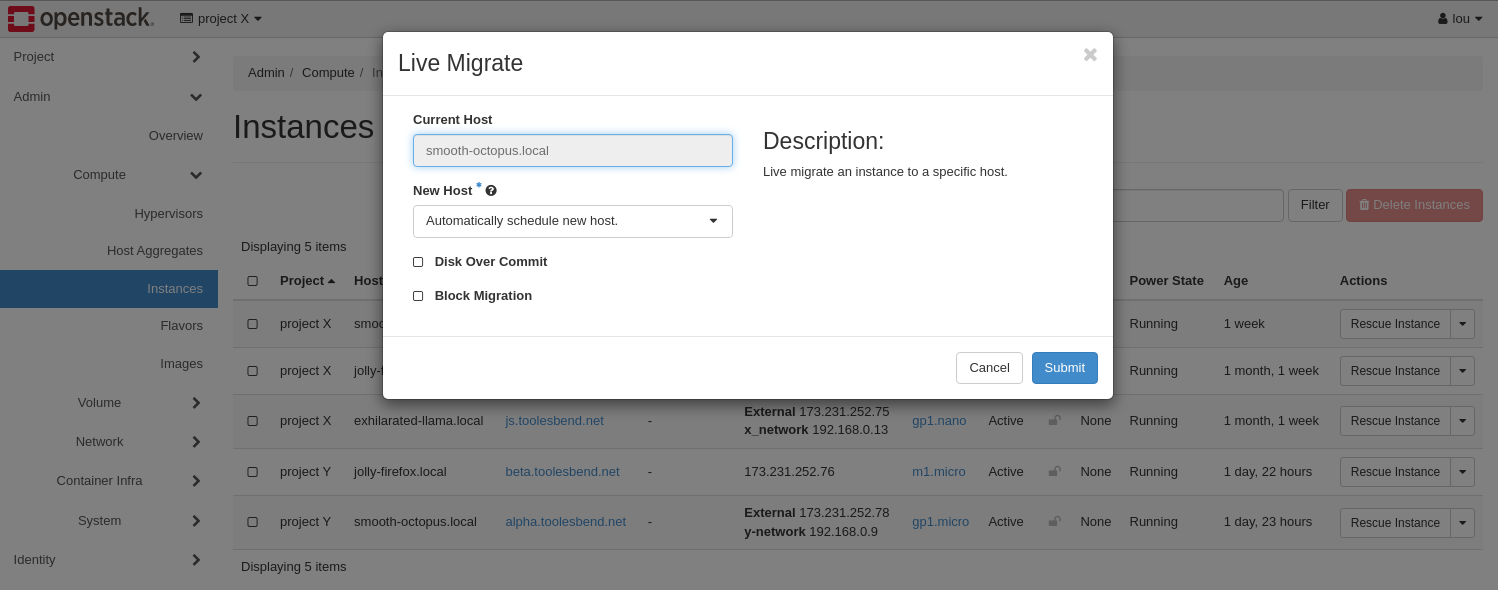
From the options menu, select Console from the upper left menu to access the console page.
Figure 5: Console Page of Instance
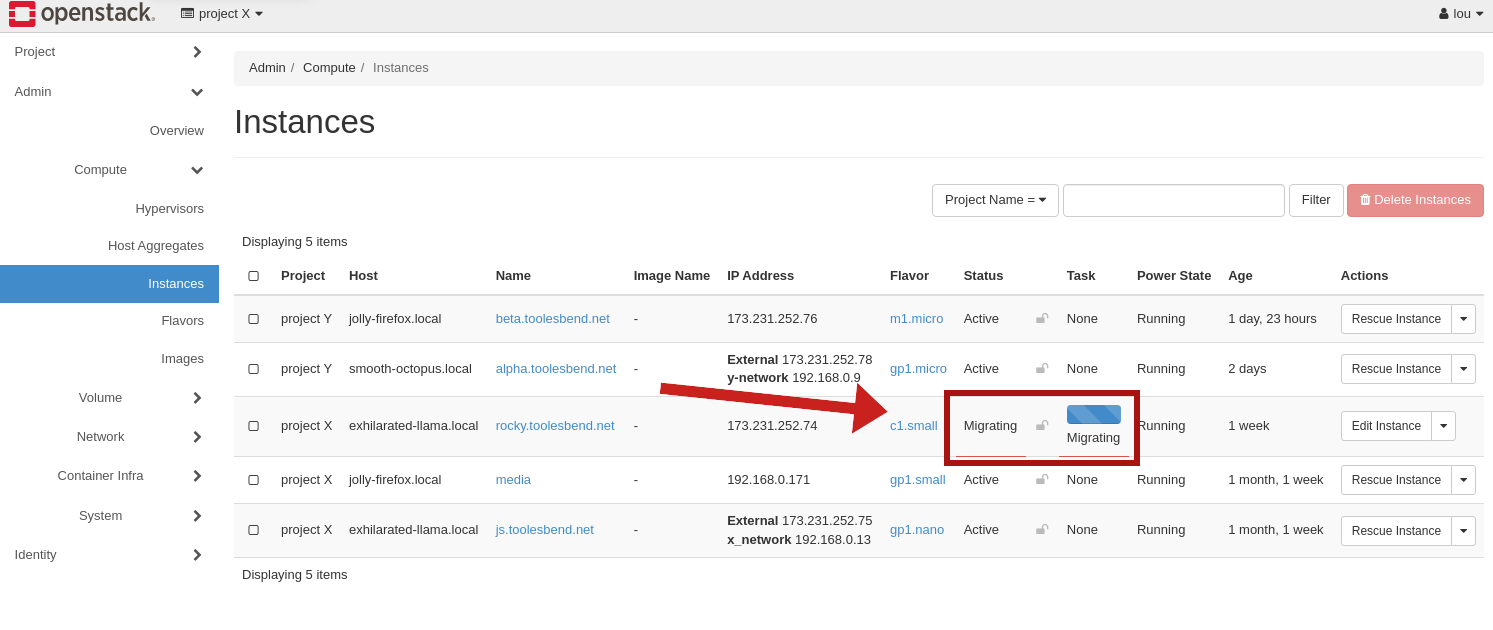
Within the console page, a root user or superuser password is required. Input the login credentials of the user with appropriate access to the instance. If still accessible, your instance should accept commands through its console.
Figure 6: Console Access Demonstration