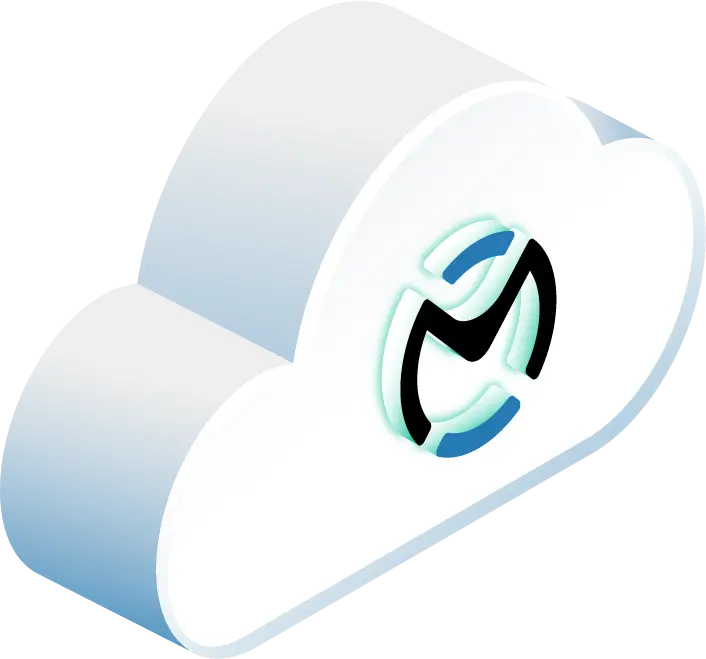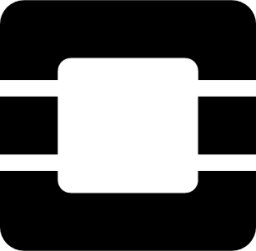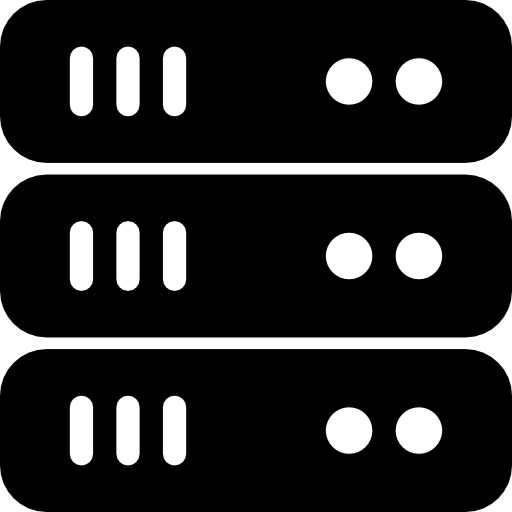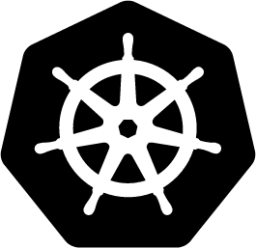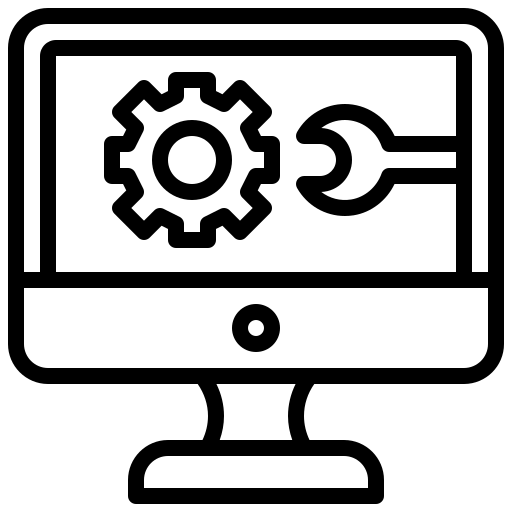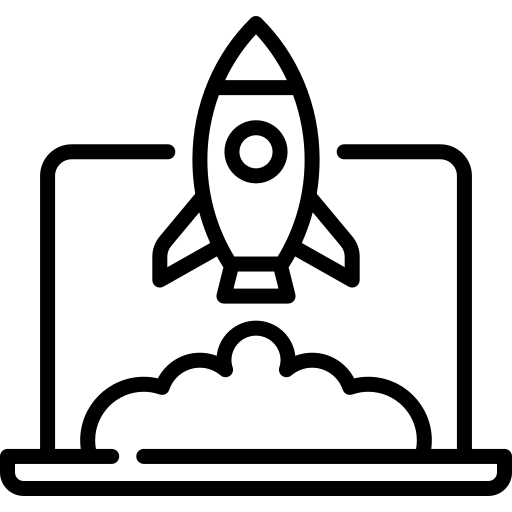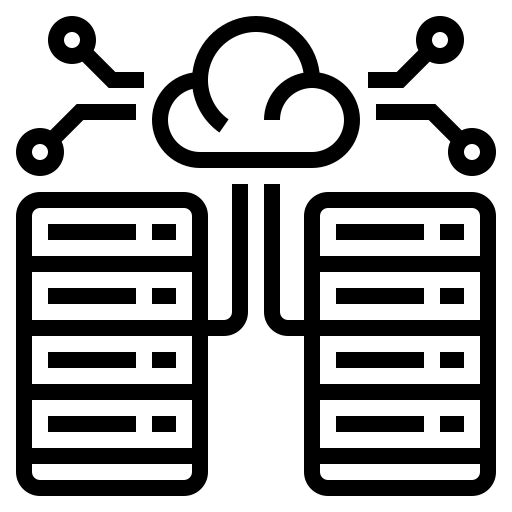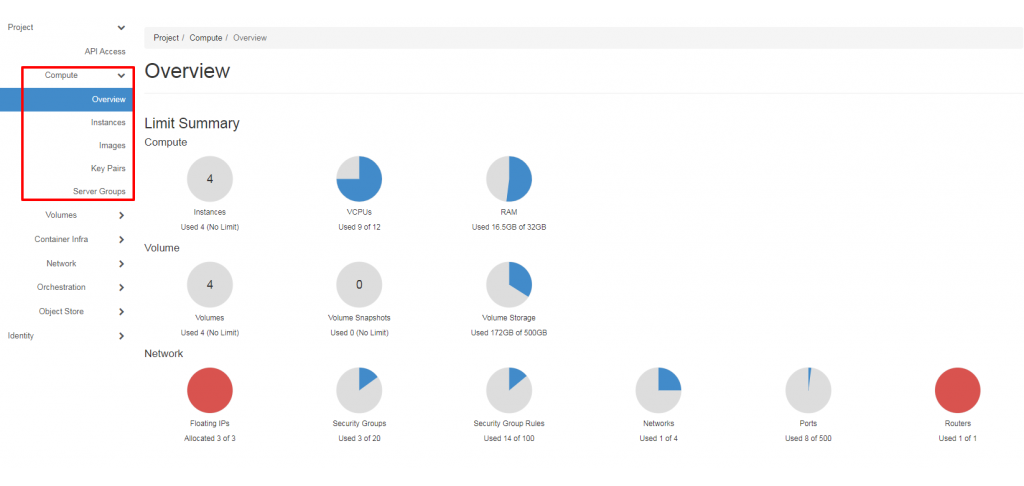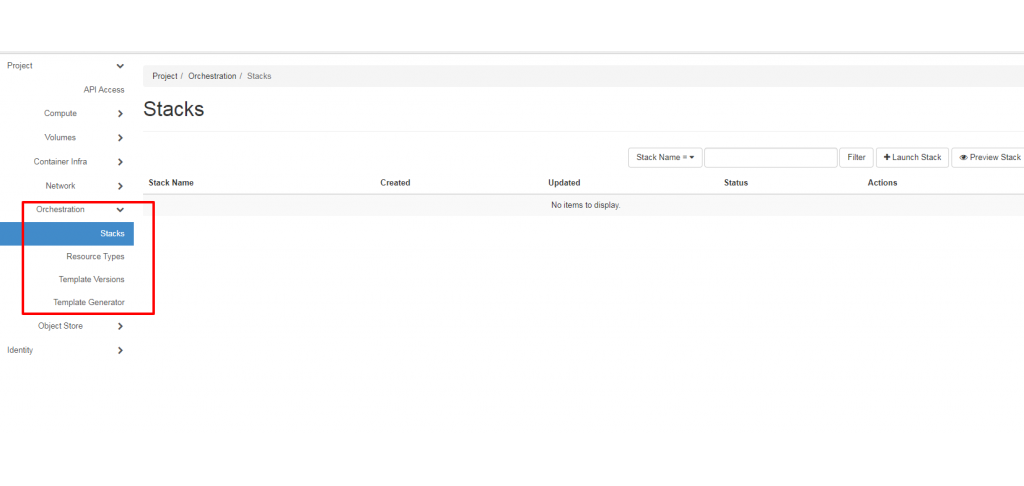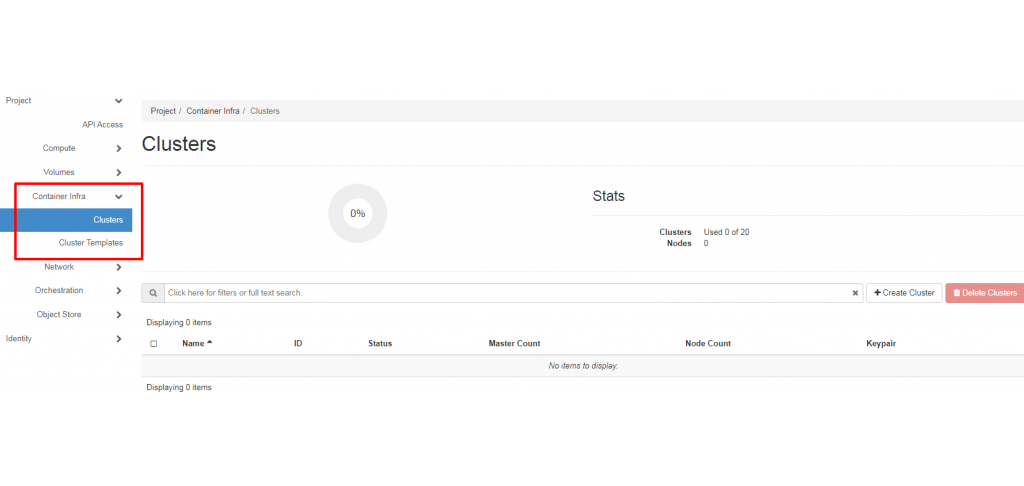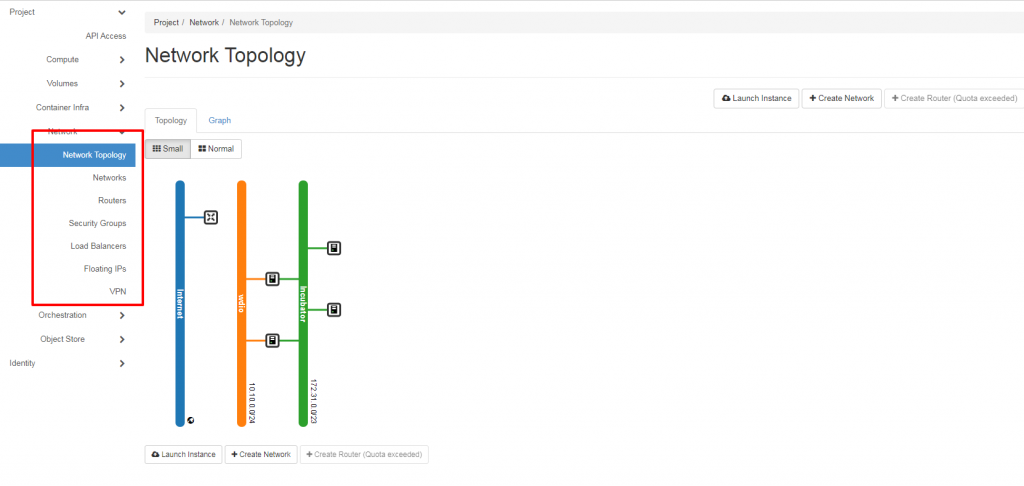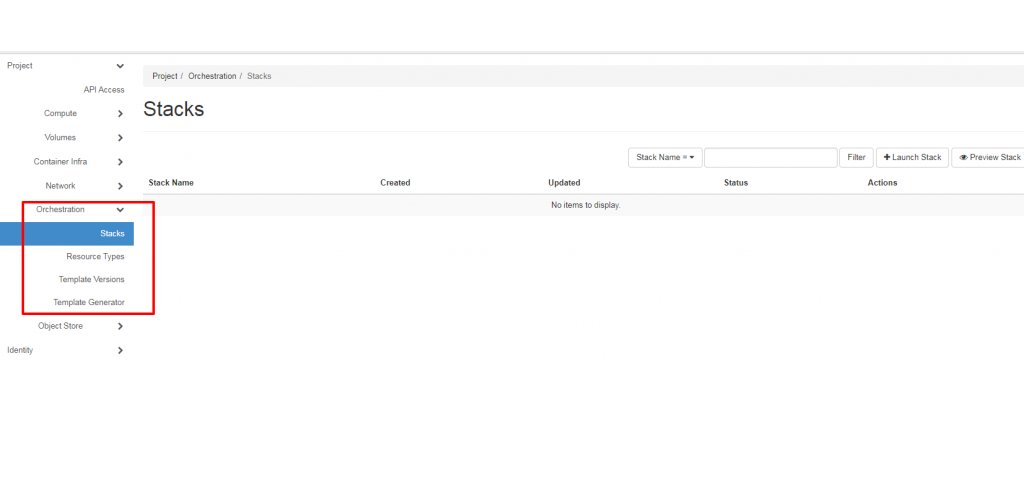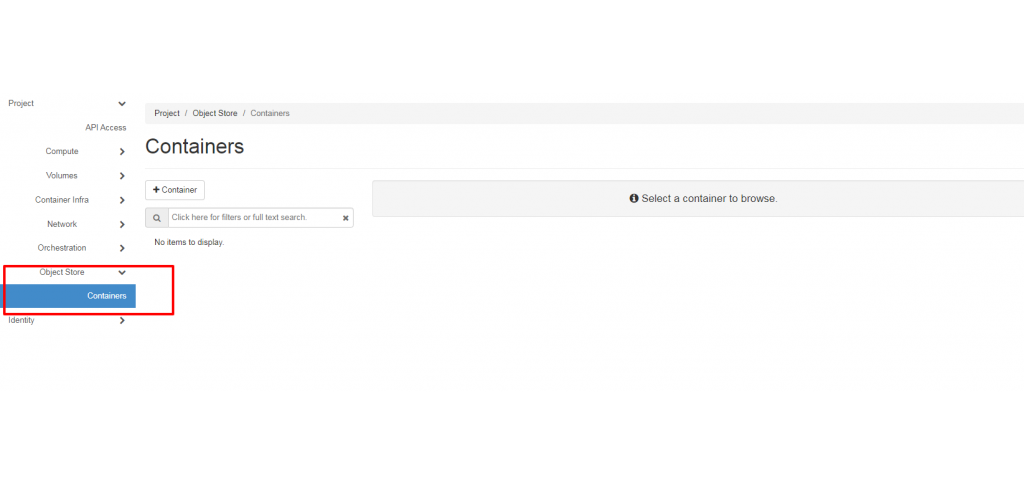Horizon is the execution of the OpenStack dashboard, providing a web-based user interface to OpenStack services like Nova and Keystone. Starting as a single app to manage the OpenStack compute project, Horizon grew to support multiple OpenStack projects and APIs.
During its growth and as it continues to grow, the developers of Horizon strive to uphold several key values within the core of its design and architecture, which include core support, extensible, manageable, consistent, stable and usable.
In This Article:
Create, manage, and optimize large scale deployments easily with our OpenMetal Cloud Hosting.
Overview of Horizon Dashboard
Horizon is a straightforward, intuitive, interface that is a registration pattern for applications to hook into. Units in the cloud are organized as projects and can also be called tenants or accounts. Users within Horizon can be a member of one or more projects and within a project, a user can create and manage instances (or virtual machines). Below is a quick overview of the settings and tabs within the dashboard.
Projects Tab
Upon logging into OpenStack and the Horizon dashboard, you will see the main Projects tab in the left-hand corner. Items under the Projects tab allow you to view and manage resources in a selected project, like instances and images. You can toggle between projects by using the dropdown menu in the upper left-hand corner. You can also select a different domain from this model if your cloud supports it.

Within the Projects tab, you have the ability to view and configure additional settings tabs that will help you manage your instances. These additional tabs could include the Compute, Volumes, Container Infra, Network, Orchestration and Object Store.
The Compute tab contains the following views and options:
- Overview allows you to view reports for the project.
- Instances allow you to view and launch an instance. You can also create an instance from a snapshot and stop, pause, or reboot instances.
- Images allow you to view images and instance snapshots, as well as images that are publicly available. You can launch instances from images and snapshots, and create edit, and delete images.
- Key Pairs allow you to view, create, edit, import, and delete key pairs.
- Server Groups allow a server group to be assigned to launch the instance.
The Volumes tab contains the following views and options:
- Volumes allows you to view, create, edit, and delete volumes.
- Backups allow you to view, create, edit, and delete backups.
- Snapshots allow you to view, create, edit, and delete volume snapshots.
- Groups allow you to view, create, edit, and delete consistency groups.
- Group Snapshots allow you to view, create, edit, and delete consistency group snapshots.
The Container Infra tab contains the following views and options:
- Clusters allow you to view, create and manage clusters.
- Cluster Templates allow you to view, create and manage clusters templates.
The Network tab contains the following views and options:
- Network Topology allows you to view the network topology.
- Networks allows you to create and manage public and private networks.
- Routers allow you to create and manage routers.
- Security Groups allow you to view, create, edit, and delete security groups and security group rules.
- Floating IPs allows you to assign an IP address to or release it from a project.
The Orchestration tab contains the following views and options:
- Stacks allow the create and launch of stacks.
- Resource Types allow you to view the resources available for orchestration.
- Template Versions allow you to view the created and available templates.
- Template Generator allows you to create templates.
The Object Store tab contains the following views and options:
- Containers allow you to create and manage containers and objects.
Identity Tab
Items under the identity tab give you the ability to view and manage projects that you’re on, as well as assign and remove users.
The Identity tab contains the following views and options:
- Projects allow you to view, create, assign users to, remove users from, and delete projects.
- Users allow you to view, create, enable, disable and delete users.
- Application Credentials allow you to create and manage credentials for accessing a selected project.
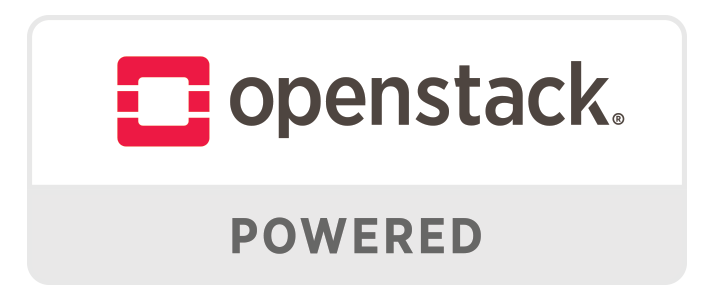
Horizon gives you the ability to manage your instances and resources quickly and easily. Learn more about OpenStack Networking Essentials and OpenMetal with our informative articles. Experience OpenStack and vCPUs in action, learn more about our OpenStack powered OpenMetal solution.